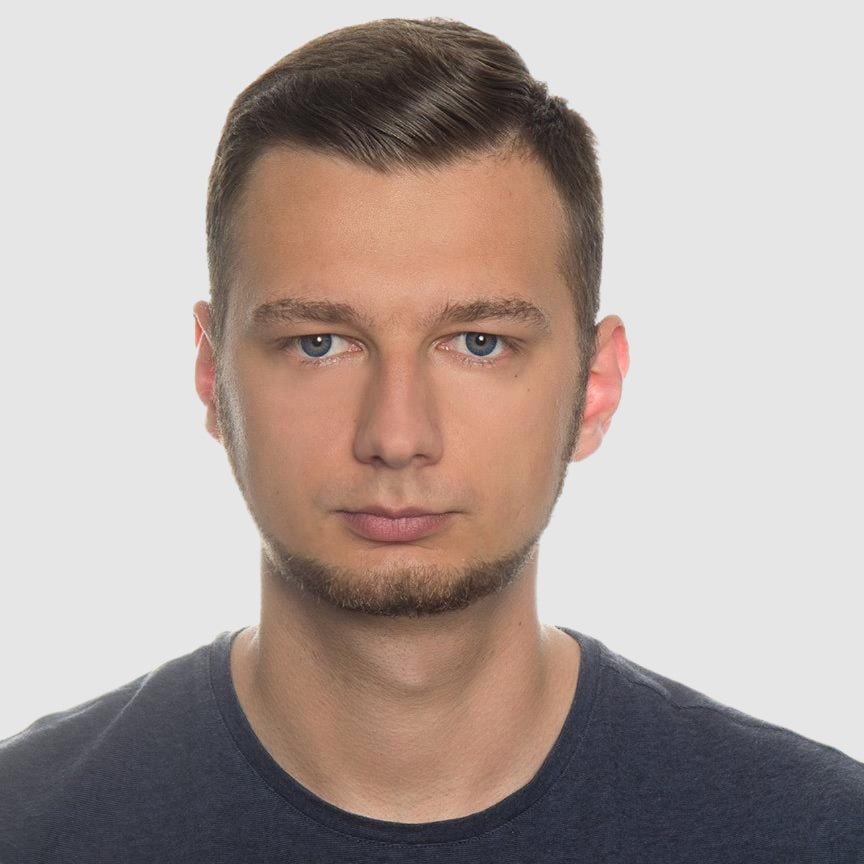HTML to PDF in Rails: Complete Guide with Grover Gem
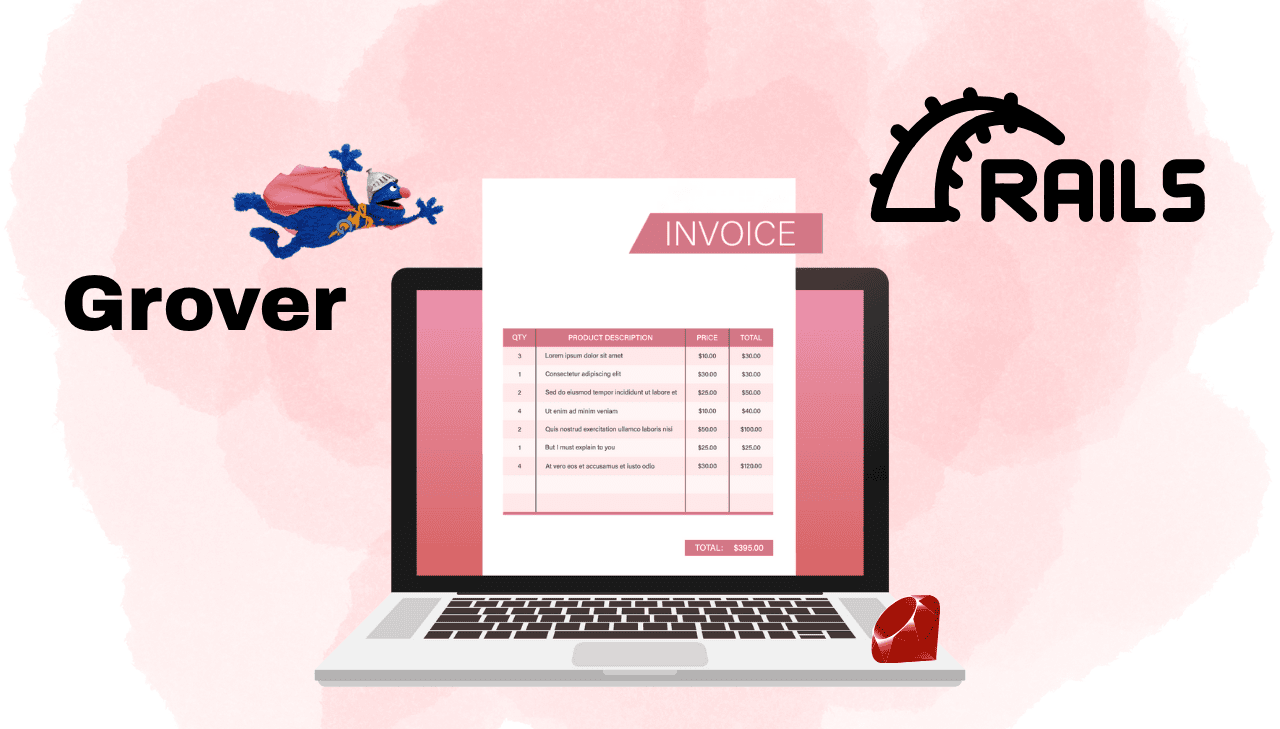
Modern web applications frequently need to generate professional PDF documents for invoices, reports, contracts, and other business materials. Grover emerges as a cutting-edge solution for Ruby on Rails PDF generation, leveraging Google Chrome's headless browser to deliver pixel-perfect rendering with full support for modern CSS features. This comprehensive tutorial demonstrates how to implement robust HTML to PDF conversion using Grover's powerful Chrome-based engine integrated seamlessly with Rails' ERB templating system.
What is Grover?
Grover is a modern Ruby gem that provides HTML to PDF conversion using Google Puppeteer and Chromium. Unlike traditional PDF libraries that rely on outdated rendering engines, Grover harnesses Chromium's powerful Blink engine to deliver pixel-perfect PDF generation with complete support for modern web standards including CSS Grid, Flexbox, JavaScript, and web fonts.
Why Choose Grover for Rails PDF Generation?
When implementing HTML to PDF conversion in Ruby on Rails, Grover provides significant advantages over traditional solutions:
- Modern CSS Support: Full compatibility with CSS3, Flexbox, Grid, and web standards.
- JavaScript Execution: Renders dynamic content and interactive elements requiring JavaScript.
- Chromium Rendering Engine: Uses Chromium engine for consistent, high-quality output.
- Rails Integration: Works seamlessly with Rails controllers, views, and asset pipeline.
- Font Support: Handles web fonts and custom typography without additional configuration.
- Responsive Design: Supports media queries and responsive layouts for various document formats.
Step-by-Step Implementation: Professional Invoice Generator
Let's create a comprehensive invoice generation system that transforms HTML templates into high-quality PDF documents using Grover and ERB templates in Rails.
Step 1: Development Environment Setup
Before beginning implementation, ensure your development environment includes the necessary components:
| Component | Version | Purpose | Installation Guide |
|---|---|---|---|
| Ruby | 3.0+ | Programming language runtime (3.3+ recommended | Ruby Downloads |
| Rails | 7.0+ | Web application framework (8.0+ available) | Rails Installation |
| Node.js | 18+ | Required for Puppeteer (20+ LTS recommended) | Node.js Download |
- Grover requires Ruby 3.0.0 or newer.
- Puppeteer requires Node 18+ and automatically installs Chromium.
- Verify installations:
ruby -v,rails -v,node -v.
Step 2: Rails Application Creation and Gem Installation
1. Initialize a new Rails application:
rails new pdf_invoice_app
cd pdf_invoice_app
2. Add Grover to your Gemfile:
gem 'grover'
3. Install dependencies:
bundle install
Step 3: Puppeteer Installation
1. Create package.json in your Rails root directory:
npm init -y
2. Add Puppeteer to your dependencies:
npm install puppeteer
Step 4: Grover Configuration Setup
Configure Grover with optimal settings for PDF generation in your Rails application:
Create config/initializers/grover.rb:
Grover.configure do |config|
config.options = {
# Page format
format: 'A4',
margin: {
top: '1cm',
bottom: '0.5cm',
left: '1cm',
right: '1cm'
},
# Visual settings
print_background: true,
# Base URL for resolving relative paths to CSS, images, and fonts
display_url: Rails.env.production? ? 'https://yourdomain.com' : 'http://localhost:3000'
}
end
Step 5: Application Structure Organization
After configuration, your Rails application structure should include:
pdf_invoice_app/
├── app/
│ ├── assets/
│ │ └── stylesheets/
│ │ ├── application.css
│ │ └── pdf_styles.css # PDF-specific styles
│ ├── controllers/
│ │ ├── application_controller.rb
│ │ └── documents_controller.rb # PDF generation controller
│ ├── views/
│ │ ├── documents/
│ │ │ └── invoice.html.erb # HTML template for PDF generation
│ │ └── layouts/
│ │ └── pdf_layout.html.erb # PDF-specific layout
├── config/
│ ├── initializers/
│ │ └── grover.rb # Grover configuration
│ └── routes.rb
├── Gemfile
└── Gemfile.lock
Step 6: PDF Layout and ERB Template Creation
Create the layout and template files that define your PDF document structure and appearance. This step organizes styles, layout, and content for professional PDF generation.
1. Create PDF styles – app/assets/stylesheets/pdf_styles.css:
PDF Stylesheet
/* Import Google Fonts */
@import url('https://fonts.googleapis.com/css2?family=Inter:wght@300;400;500;600;700&family=Dancing+Script:wght@700&display=swap');
:root {
--color-text: #333;
--color-muted-text: #555;
--color-accent: #b8577e;
--color-border: #f0f0f0;
--color-footer-text: #888;
--color-text-light: #fff;
}
* {
margin: 0;
padding: 0;
box-sizing: border-box;
}
body {
color: var(--color-text);
font-family: 'Inter', sans-serif;
line-height: 1.7;
padding: 10px 30px;
}
/* Main container */
.invoice-container {
max-width: 800px;
margin: 0 auto;
display: flex;
flex-direction: column;
}
/* Header section */
.header {
display: flex;
justify-content: space-between;
align-items: flex-start;
margin-bottom: 20px;
}
.company-logo {
max-width: 100px;
height: 50px;
}
.company-name {
margin-top: 5px;
font-size: 20px;
font-weight: 600;
text-transform: uppercase;
letter-spacing: 2px;
}
.invoice-title {
font-family: 'Dancing Script', cursive;
font-size: 72px;
color: var(--color-accent);
font-weight: 700;
line-height: 1;
margin-bottom: 5px;
}
/* Metadata */
.invoice-meta {
text-align: right;
font-size: 14px;
margin-bottom: 20px;
}
.invoice-meta strong {
font-weight: 600;
}
/* Company and customer information */
.info-section {
display: flex;
justify-content: space-between;
margin-bottom: 30px;
}
.client-info {
flex: 1;
color: var(--color-muted-text);
}
.client-info h3 {
color: var(--color-text);
font-size: 16px;
font-weight: 500;
margin-bottom: 8px;
}
.client-details {
font-size: 14px;
}
.client-details .name {
font-weight: 600;
color: var(--color-text);
}
/* Items Table */
.items-table {
width: 100%;
border-collapse: collapse;
margin-bottom: 15px;
color: var(--color-muted-text);
}
.items-table thead {
background: var(--color-accent);
color: var(--color-text-light);
}
.items-table th,
.items-table td {
padding: 12px 16px;
font-size: 14px;
border-bottom: 1px solid var(--color-border);
}
.items-table th {
text-align: left;
font-weight: 600;
text-transform: uppercase;
letter-spacing: 0.5px;
}
.items-table th:last-child,
.items-table td:last-child {
text-align: right;
}
.items-table tbody tr:last-child td {
border-bottom: none;
}
/* Payment information and totals */
.totals-section {
display: flex;
justify-content: space-between;
align-items: flex-start;
border-top: 1px solid var(--color-border);
margin-bottom: 20px;
padding-top: 10px;
}
.payment-info {
margin-top: 10px;
flex: 1;
padding-right: 40px;
}
.payment-info h3 {
font-size: 16px;
font-weight: 600;
color: var(--color-accent);
margin-bottom: 12px;
}
.payment-info p {
font-size: 14px;
color: var(--color-muted-text);
margin-bottom: 4px;
}
.totals {
min-width: 300px;
}
.total-row {
display: flex;
justify-content: space-between;
padding: 8px 0;
font-size: 15px;
}
.total-row.part {
border-bottom: 1px solid var(--color-border);
}
.total-row.final {
font-weight: 700;
color: var(--color-accent);
padding-top: 12px;
border-top: 1.5px solid var(--color-accent);
}
.total-row .label {
color: var(--color-muted-text);
}
.total-row .amount {
font-weight: 600;
}
/* Thank you message */
.thank-you {
text-align: center;
margin: 30px 0 20px;
}
.thank-you h2 {
font-family: 'Dancing Script', cursive;
font-size: 54px;
color: var(--color-accent);
font-weight: 700;
}
/* Footer */
.footer {
margin-top: 15px;
text-align: center;
font-size: 12px;
color: var(--color-footer-text);
border-top: 1px solid var(--color-border);
padding-top: 10px;
}
2. Create PDF-specific layout – app/views/layouts/pdf_layout.html.erb:
PDF Layout Template – HTML structure with CSS integration
<!DOCTYPE html>
<html lang="en">
<head>
<meta charset="UTF-8">
<meta name="viewport" content="width=device-width, initial-scale=1.0">
<title>Professional Invoice</title>
<%= stylesheet_link_tag 'pdf_styles', media: 'all' %>
</head>
<body>
<%= yield %>
</body>
</html>
3. Create the main invoice template – app/views/documents/invoice.html.erb:
Complete Invoice Template – ERB template
<div class="invoice-container">
<!-- Header -->
<div class="header">
<div class="company-section">
<img src="<%= @invoice_data[:business][:logo_url] %>" alt="Company Logo" class="company-logo">
<div class="company-name"><%= @invoice_data[:business][:name] %></div>
</div>
<div>
<h1 class="invoice-title">Invoice</h1>
<!-- Invoice Metadata -->
<div class="invoice-meta">
<p><strong>Number:</strong> <%= @invoice_data[:number] %></p>
<p><strong>Date:</strong> <%= @invoice_data[:issue_date].strftime('%B %d, %Y') %></p>
</div>
</div>
</div>
<!-- Company and customer information -->
<div class="info-section">
<!-- Billed From -->
<div class="client-info">
<h3>Billed from:</h3>
<div class="client-details">
<p class="name"><%= @invoice_data[:business][:name] %></p>
<p><%= @invoice_data[:business][:address] %></p>
<p><%= @invoice_data[:business][:city] %></p>
<p><%= @invoice_data[:business][:email] %></p>
</div>
</div>
<!-- Billed To -->
<div class="client-info">
<h3>Billed to:</h3>
<div class="client-details">
<p class="name"><%= @invoice_data[:customer][:name] %></p>
<p><%= @invoice_data[:customer][:address] %></p>
<p><%= @invoice_data[:customer][:city] %></p>
<p><%= @invoice_data[:customer][:email] %></p>
</div>
</div>
</div>
<!-- Items -->
<table class="items-table">
<thead>
<tr>
<th>Description</th>
<th>Quantity</th>
<th>Price</th>
<th>Total</th>
</tr>
</thead>
<tbody>
<% @invoice_data[:line_items].each do |item| %>
<tr>
<td><%= item[:description] %></td>
<td><%= item[:quantity] %></td>
<td>$<%= sprintf('%.2f', item[:rate]) %></td>
<td>$<%= sprintf('%.2f', item[:total]) %></td>
</tr>
<% end %>
</tbody>
</table>
<!-- Totals -->
<div class="totals-section">
<div class="payment-info">
<h3>Payment Information</h3>
<p><strong>Bank Name:</strong> <%= @invoice_data[:business][:bank_name] %></p>
<p><strong>Account No:</strong> <%= @invoice_data[:business][:account_no] %></p>
<p><strong>Due Date:</strong> <%= @invoice_data[:due_date].strftime('%B %d, %Y') %></p>
</div>
<div class="totals">
<div class="total-row part">
<span class="label">Subtotal</span>
<span class="amount">$<%= sprintf('%.2f', @invoice_data[:subtotal]) %></span>
</div>
<% if @invoice_data[:discount_amount] > 0 %>
<div class="total-row part">
<span class="label">Discount</span>
<span class="amount">-$<%= sprintf('%.2f', @invoice_data[:discount_amount]) %></span>
</div>
<% end %>
<div class="total-row">
<span class="label">Taxes</span>
<span class="amount">$<%= sprintf('%.2f', @invoice_data[:tax_amount]) %></span>
</div>
<div class="total-row final">
<span class="label">Total Amount</span>
<span class="amount">$<%= sprintf('%.2f', @invoice_data[:total_amount]) %></span>
</div>
</div>
</div>
<!-- Thank you message -->
<div class="thank-you">
<h2>Thank you!</h2>
</div>
<!-- Footer -->
<div class="footer">
<p>Questions? Contact us at <%= @invoice_data[:business][:email] %></p>
<p><%= @invoice_data[:business][:website] %></p>
</div>
</div>
This template demonstrates Grover's capabilities:
- Modern CSS Features: Flexbox, CSS custom properties.
- Google Fonts Integration: Loads and renders custom web fonts.
- Professional Design: Clean layout with proper typography and spacing.
- Dynamic Content: ERB syntax for data binding and conditional rendering.
- Responsive Elements: Proper scaling and layout for PDF format.
Step 7: Invoice Controller with Sample Data
Implement the controller – app/controllers/documents_controller.rb:
DocumentsController – Complete Implementation
class DocumentsController < ApplicationController
def invoice
@invoice_data = build_sample_invoice
calculate_invoice_totals
html = render_to_string(
template: 'documents/invoice')
pdf = Grover.new(html).to_pdf
send_data pdf,
filename: generate_filename,
type: 'application/pdf',
disposition: 'inline'
end
private
def generate_filename
timestamp = Time.current.strftime('%Y%m%d_%H%M%S')
"invoice_#{@invoice_data[:number]}_#{timestamp}.pdf"
end
def build_sample_invoice
{
# Invoice metadata
number: "INV-#{Date.current.strftime('%Y%m')}-#{rand(1000..9999)}",
issue_date: Date.current,
due_date: 30.days.from_now,
# Company information
business: {
name: "Example Tech Group",
logo_url: "https://img.pdfbolt.com/business-logo-template.png",
address: "456 Innovation Drive",
city: "Tech Valley, CA 94025",
email: "[email protected]",
website: "https://www.techexample.com",
bank_name: "Global Commerce Bank",
account_no: "0011 1234 5678 9012 00"
},
# Customer information
customer: {
name: "Awesome Startup Inc.",
email: "[email protected]",
address: "123 Entrepreneur Street",
city: "Innovation Town, IL 60606"
},
# Financial settings
currency: "USD",
tax_rate: 7.25,
discount_rate: 5.0,
# Service items
line_items: [
{
description: "Rails App Development",
quantity: 8,
rate: 95.00
},
{
description: "Mobile App UI/UX Design",
quantity: 3,
rate: 85.00
},
{
description: "API Integration and Testing",
quantity: 10,
rate: 90.00
},
{
description: "Performance Optimization",
quantity: 16,
rate: 110.00
},
{
description: "Technical Documentation",
quantity: 12,
rate: 70.00
}
],
}
end
def calculate_invoice_totals
# Calculate line item totals
@invoice_data[:line_items].each do |item|
item[:total] = item[:quantity] * item[:rate]
end
# Calculate financial summary
@invoice_data[:subtotal] = @invoice_data[:line_items].sum { |item| item[:total] }
@invoice_data[:discount_amount] = (@invoice_data[:subtotal] * @invoice_data[:discount_rate] / 100).round(2)
@invoice_data[:taxable_amount] = @invoice_data[:subtotal] - @invoice_data[:discount_amount]
@invoice_data[:tax_amount] = (@invoice_data[:taxable_amount] * @invoice_data[:tax_rate] / 100).round(2)
@invoice_data[:total_amount] = @invoice_data[:taxable_amount] + @invoice_data[:tax_amount]
end
end
This controller implementation:
- Generates comprehensive sample data without requiring database setup.
- Calculates totals dynamically including discounts and taxes.
- Directly generates PDF output without HTML preview option.
- Uses inline disposition to display PDF in browser.
- Includes timestamp in filename for unique identification.
Update routes – config/routes.rb:
Rails.application.routes.draw do
get 'documents/invoice', to: 'documents#invoice'
root 'documents#invoice'
end
Step 8: Testing and PDF Generation
Now let's test our PDF generation system and verify the output quality. This step ensures everything works correctly and provides troubleshooting guidance.
1. Start the Rails development server:
rails server -p 3000
We're using port 3000 to match our Grover display_url configuration. Make sure the port matches the one specified in config/initializers/grover.rb.
2. Access your invoice generator:
Navigate to one of these URLs to generate and view the PDF:
- Root URL:
http://localhost:3000
- Controller URL:
http://localhost:3000/documents/invoice
Both URLs generate the same PDF invoice displayed directly in your browser.
3. Preview the generated invoice:
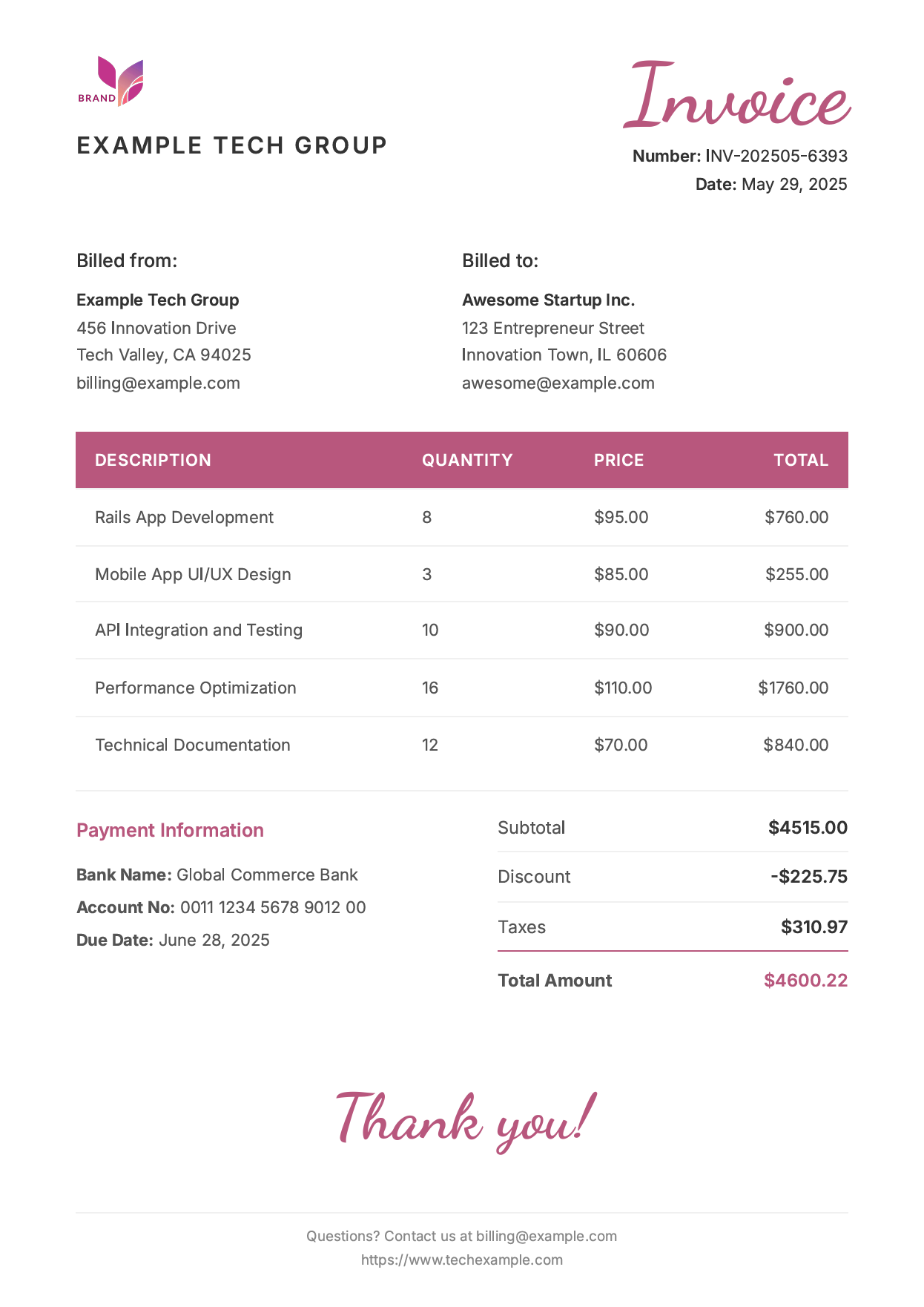
Sample invoice features:
- Header: Company logo and stylized "Invoice" title.
- Metadata: Invoice number with timestamp and issue date.
- Billing Information: "Billed from" and "Billed to" sections.
- Line Items: Professional service descriptions with calculations.
- Totals: Subtotal, discount, taxes, and final amount.
- Footer: Contact information and thank you message.
Advanced Grover Configuration and Options
Grover provides extensive customization options for fine-tuning PDF output quality and appearance.
Here are the most commonly used options:
| Option | Description | Example Values | Default |
|---|---|---|---|
| format | Page dimensions | 'A3', 'A4', 'A5', 'A6', 'Letter', 'Legal', Tabloid | 'Letter' |
| margin | Page margins | { top: '1cm', bottom: '1cm', left: '1cm', right: '1cm' } | No margins |
| landscape | Page orientation | true, false | false |
| print_background | Background colors/images | true, false | false |
| scale | Content scaling | 0.1 to 2.0 | 1.0 |
| display_url | Base URL for resolving assets | 'http://localhost:3000' | Required for CSS/images |
| wait_until | Loading completion | 'load', 'domcontentloaded', 'networkidle0', 'networkidle2' | load |
| timeout | Max wait time (milliseconds) | 40000, 0 (no timeout) | 30000 |
| display_header_footer | Header/footer visibility | true, false | false |
| header_template | Custom header HTML | '<div>Page <span class="pageNumber"></span></div>' | |
| footer_template | Custom footer HTML | '<div><span class="date"></span></div>' |
Example configuration with essential options:
Grover.configure do |config|
config.options = {
format: 'A4',
landscape: false,
margin: {
top: '25mm',
right: '20mm',
bottom: '25mm',
left: '20mm'
},
print_background: true,
display_header_footer: true,
header_template: '<div style="font-size: 10px; text-align: center; width: 100%;">CONFIDENTIAL</div>',
footer_template: '<div style="font-size: 10px; text-align: center; width: 100%;">Page <span class="pageNumber"></span> of <span class="totalPages"></span></div>',
scale: 0.9,
wait_until: 'networkidle0',
display_url: 'http://localhost:3000',
}
end
- For the full list of available PDF options, see the Puppeteer PDFOptions documentation.
- Grover passes these options directly to Puppeteer's PDF engine, so all Puppeteer PDF options are supported.
Troubleshooting Common Grover Issues
| Problem | Cause | Solution |
|---|---|---|
| Docker/Production crashes | Chrome sandbox security restrictions | 1. Add launch_args: ['--no-sandbox', '--disable-setuid-sandbox'].2. Use '--disable-dev-shm-usage' for containers.3. Set GROVER_NO_SANDBOX=true environment variable. |
| Chrome path errors | Production deployment issues | 1. Set root_path in Grover config for production.2. Add nodejs buildpack on Heroku.3. Use executable_path for custom Chrome location. |
| Missing styles/CSS | Assets not loading properly | 1. Set display_url correctly.2. Add print_background: true.3. Use absolute URLs for assets. |
| Fonts not loading | Web font download issues | 1. Use wait_until: 'networkidle0'.2. Increase timeout value.3. Use local fonts as fallback. |
| Layout broken | CSS compatibility issues | 1. Test HTML/CSS in Chrome DevTools. 2. Use modern CSS features. 3. Avoid print-specific CSS conflicts. |
| Slow generation | Complex content or large files | 1. Optimize images and CSS. 2. Use background jobs for large PDFs. 3. Implement caching strategies. |
| JavaScript errors | Script execution issues | 1. Check browser console for errors. 2. Use wait_until for async content.3. Test in headless Chrome directly. |
| Blank PDF output | Page not fully loaded | 1. Use wait_until: 'networkidle0'.2. Increase timeout.3. Check for JavaScript errors. |
Alternative Solutions for Rails PDF Generation
While Grover provides excellent modern PDF generation capabilities, consider these alternatives based on your specific requirements:
- HTML to PDF APIs like PDFBolt deliver cloud-based Chrome rendering without infrastructure management. Perfect for enterprise applications requiring scalability and reliability without server maintenance overhead, with features like async processing, direct S3 uploads, webhook notifications, and team collaboration.
Discover scalable PDF generation with PDFBolt HTML to PDF API Documentation.
- WickedPDF uses wkhtmltopdf for simple HTML to PDF conversion with limited CSS support. Perfect for basic invoices and reports where modern CSS features aren't needed, but lacks Flexbox and Grid support that Grover provides.
For detailed WickedPDF implementation guide, see HTML to PDF with WickedPDF.
- Prawn offers programmatic PDF creation directly in Ruby without HTML templates. Ideal for complex layouts requiring precise control over positioning and formatting, but requires maintaining separate PDF code instead of reusing HTML templates.
Explore comprehensive PDF creation with our tutorial PDF Generation with Prawn.
Conclusion
Grover represents a significant advancement in Ruby on Rails PDF generation, offering developers the power of Chrome's modern rendering engine while maintaining seamless integration with Rails conventions. This comprehensive guide demonstrated how to transform HTML templates into professional-quality PDF documents using modern CSS features, web fonts, and advanced styling that traditional PDF libraries cannot match.
The Chrome-based rendering approach ensures consistent, pixel-perfect output across different environments while supporting contemporary web standards including Flexbox, CSS Grid, and JavaScript execution. Whether you're generating invoices, reports, certificates, or complex business documents, Grover provides the reliability and quality needed for production applications.
For Rails applications requiring zero-maintenance infrastructure and enterprise-scale PDF generation, cloud-based HTML to PDF API services like PDFBolt offer the same Chrome rendering quality with additional enterprise features.
Now go forth and generate some groovy PDFs! 🎸