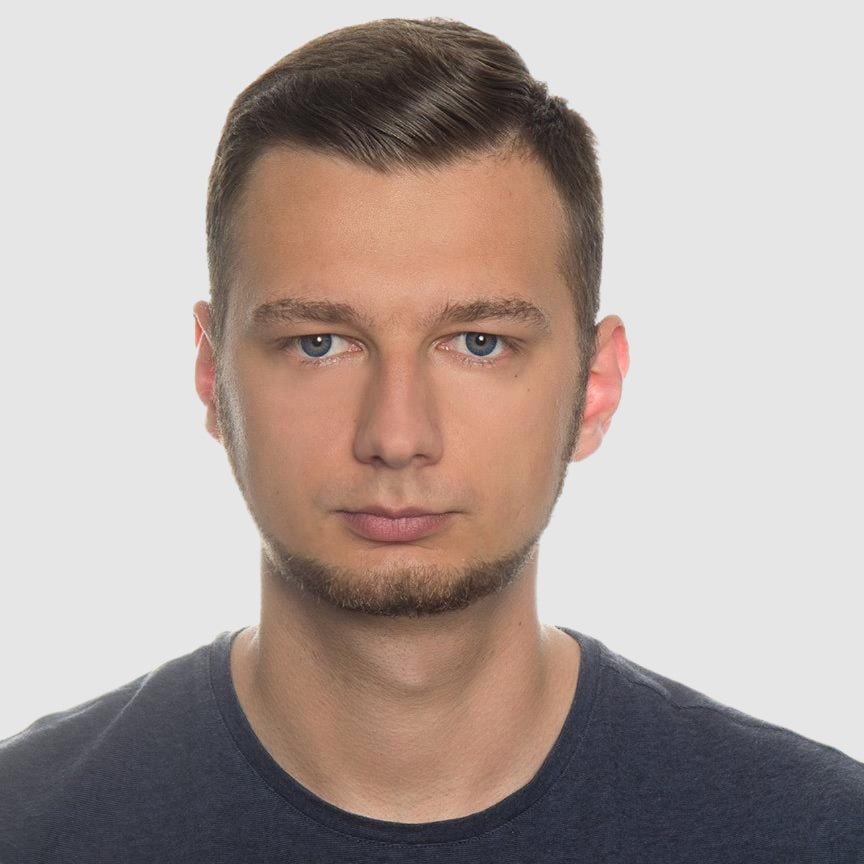How to Convert HTML to PDF in C# and .NET Using PuppeteerSharp
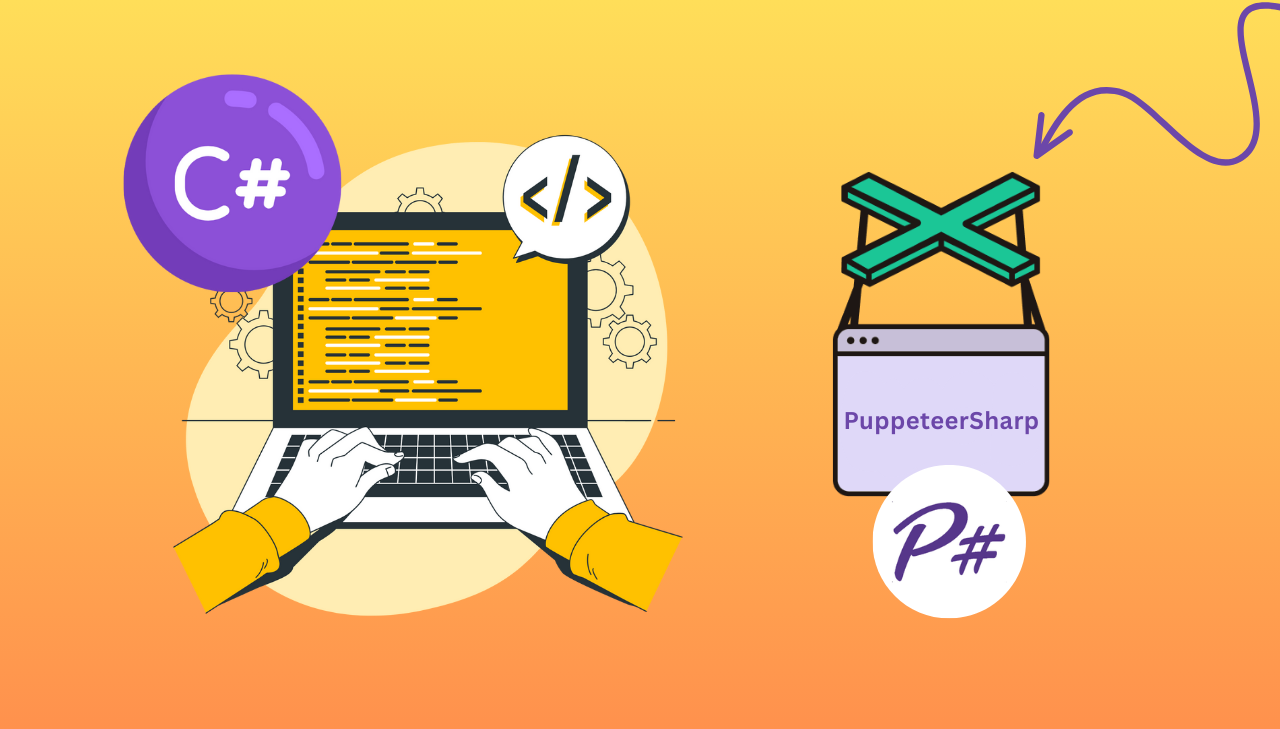
Looking for a reliable way to convert HTML to PDF in C# and .NET? This guide will show you how to use PuppeteerSharp, the powerful .NET port of the Node.js Puppeteer library, to generate high-quality PDFs from dynamic HTML content. Whether you're building invoices, reports, or print-ready web pages, PuppeteerSharp gives you full control over headless Chromium rendering, enabling pixel-perfect PDF output using modern HTML and CSS. We’ll walk you through setting up a C#/.NET project, using a template engine for dynamic content, and exporting a professional invoice PDF as the final result.
What is PuppeteerSharp?
PuppeteerSharp is a comprehensive .NET library that provides a robust API for controlling Chrome or Chromium browsers. As a port of Google's popular Puppeteer library, it brings the same powerful browser automation capabilities to the .NET ecosystem. PuppeteerSharp operates in headless mode by default – running without a visible browser interface – while also supporting full browser environments when needed.
Known for its versatility, PuppeteerSharp excels at web automation, testing, content scraping, screenshot capture, and HTML to PDF conversion. Its extensive feature set makes it an ideal choice for automating browser-based tasks within .NET applications.
Why Choose PuppeteerSharp for PDF Generation?
PuppeteerSharp offers many benefits for converting HTML into high-quality PDFs:
- Modern Rendering Engine: Fully supports CSS3, JavaScript, and dynamic content rendering.
- Highly Configurable: Easily adjust margins, headers, footers, and apply custom styling.
- JavaScript Support: Executes JavaScript code to capture dynamic and interactive elements.
- Open-Source Solution: A cost-effective alternative to commercial PDF generation tools.
- .NET Integration: Seamlessly works with .NET applications for straightforward implementation.
Step-by-Step Guide: Creating a PDF with PuppeteerSharp
Step 1: Set Up Your Environment
Before diving into the implementation, ensure you have these prerequisites installed:
- Your preferred .NET development environment - Visual Studio, Visual Studio Code or Rider.
For this tutorial, I'm using JetBrains Rider. - .NET 8.0 or .NET 9.0 - Available from Microsoft's .NET download page.
- Git (optional) - For source code management.
To confirm your .NET setup is ready, open a terminal or command prompt and run:
dotnet --version
Step 2: Create a New .NET Project
Let's start by creating a new .NET console application:
Create a new directory for your project:
mkdir HtmlToPdfConverter
cd HtmlToPdfConverter
Create a new console application:
dotnet new console
This creates a basic console application with a Program.cs file.
Step 3: Set Up Your Project Directory Structure
For better organization, let's create a proper directory structure:
HtmlToPdfConverter/
│
├── Program.cs # Application entry point
│
├── Templates/ # Contains HTML/Razor templates
│ └── Invoice.cshtml # Invoice template file
│
├── Output/ # Generated PDFs will be saved here
│ └── (PDF files)
│
├── Models/ # Data models
│ └── InvoiceModel.cs # Invoice data structure
│
└── Services/ # Optional - for service classes
├── TemplateService.cs # Template rendering service
└── PdfService.cs # PDF generation service
This structure organizes your project into logical components, making it easier to manage as your application grows.
Step 4: Install Required NuGet Packages
We need to install several packages:
- Install PuppeteerSharp for HTML to PDF conversion:
dotnet add package PuppeteerSharp
- Install Razor for template rendering:
dotnet add package RazorLight
- Add Newtonsoft.Json for handling JSON data:
dotnet add package Newtonsoft.Json
Step 5: Create a Model for the Invoice
Let's create a simple data model for our invoice. Create a file named InvoiceModel.cs in the Models directory:
namespace HtmlToPdfConverter.Models
{
public class InvoiceModel
{
public string InvoiceNumber { get; set; }
public DateTime InvoiceDate { get; set; }
public DateTime DueDate { get; set; }
public string CompanyName { get; set; }
public string CompanyAddress { get; set; }
public string CompanyEmail { get; set; }
public string CompanyPhone { get; set; }
public string CompanyLogo { get; set; }
public string ClientName { get; set; }
public string ClientAddress { get; set; }
public string ClientEmail { get; set; }
public decimal SubTotal => Items.Sum(item => item.Total);
public decimal TaxRate { get; set; }
public decimal TaxAmount => Math.Round(SubTotal * (TaxRate / 100), 2);
public decimal Total => SubTotal + TaxAmount;
public string Currency { get; set; } = "$";
public List<InvoiceItem> Items { get; set; } = new List<InvoiceItem>();
public string Notes { get; set; }
public string PaymentTerms { get; set; }
}
public class InvoiceItem
{
public string Description { get; set; }
public int Quantity { get; set; }
public decimal UnitPrice { get; set; }
public decimal Total => Quantity * UnitPrice;
}
}
Step 6: Create a Razor Template
Now, let's build a professional invoice template using Razor syntax. This template will define the visual structure of our PDF.
Razor is a markup syntax for embedding .NET based code into webpages. In our PDF generation process, we use it to create templates that can be populated with dynamic data - design the invoice once, then fill it with different customer information each time.
Learn more about Razor at Microsoft's official documentation.
Create a file named Invoice.cshtml in the Templates directory:
Click to view the complete Razor template
@model HtmlToPdfConverter.Models.InvoiceModel
<!DOCTYPE html>
<html lang="en">
<head>
<meta charset="UTF-8">
<meta name="viewport" content="width=device-width, initial-scale=1.0">
<title>Invoice @Model.InvoiceNumber</title>
<style>
@@page {
size: 8.5in 11in;
margin: 0;
}
body {
font-family: 'Segoe UI', Tahoma, Geneva, Verdana, sans-serif;
margin: 0;
padding: 0;
color: #333;
background-color: #fff;
}
.invoice-container {
max-width: 800px;
margin: 0 auto;
padding: 10px 50px;
}
.invoice-header {
display: flex;
justify-content: space-between;
margin-bottom: 10px;
border-bottom: 2px solid #eaeaea;
}
.company-details {
text-align: right;
}
.company-details h2 {
color: #2c3e50;
margin-bottom: 10px;
}
.invoice-details {
margin-bottom: 20px;
display: flex;
justify-content: space-between;
}
.client-details, .invoice-info {
flex-basis: 48%;
}
.invoice-header h2 {
color: #3498db;
font-size: 34px;
margin-bottom: 15px;
}
.client-details h3 {
color: #2c3e50;
margin-bottom: 15px;
}
.invoice-table {
width: 100%;
border-collapse: collapse;
margin-bottom: 20px;
}
.invoice-table th {
background-color: #3498db;
color: white;
text-align: left;
padding: 12px 15px;
border-bottom: 1px solid #ddd;
}
.invoice-table td {
padding: 12px 15px;
border-bottom: 1px solid #ddd;
}
.invoice-table tr:nth-child(even) {
background-color: #f8f9fa;
}
.summary {
display: flex;
justify-content: flex-end;
margin-bottom: 20px;
}
.summary-table {
width: 300px;
border-collapse: collapse;
}
.summary-table td {
padding: 10px;
border-bottom: 1px solid #ddd;
}
.summary-table .total {
font-weight: bold;
font-size: 1.2em;
background-color: #f8f9fa;
}
.notes {
margin-top: 20px;
padding: 20px;
background-color: #f8f9fa;
border-left: 4px solid #3498db;
}
.notes h3 {
margin-top: 0;
color: #2c3e50;
}
.logo {
max-height: 80px;
}
.text-right {
text-align: right;
}
.footer {
margin-top: 30px;
text-align: center;
font-size: 0.9em;
color: #7f8c8d;
border-top: 1px solid #eaeaea;
padding-top: 20px;
}
</style>
</head>
<body>
<div class="invoice-container">
<div class="invoice-header">
<div>
@if (!string.IsNullOrEmpty(Model.CompanyLogo))
{
<img src="@Model.CompanyLogo" alt="Company Logo" class="logo">
}
else
{
<h1>@Model.CompanyName</h1>
}
<h2>INVOICE</h2>
</div>
<div class="company-details">
<h3>@Model.CompanyName</h3>
<p>@Model.CompanyAddress</p>
<p>@Model.CompanyEmail</p>
<p>@Model.CompanyPhone</p>
</div>
</div>
<div class="invoice-details">
<div class="invoice-info">
<p><strong>Invoice Number:</strong> @Model.InvoiceNumber</p>
<p><strong>Invoice Date:</strong> @Model.InvoiceDate.ToString("MMMM dd, yyyy", System.Globalization.CultureInfo.InvariantCulture)</p>
<p><strong>Due Date:</strong> @Model.DueDate.ToString("MMMM dd, yyyy", System.Globalization.CultureInfo.InvariantCulture)</p>
</div>
<div class="client-details">
<h3>Bill To:</h3>
<p><strong>@Model.ClientName</strong></p>
<p>@Model.ClientAddress</p>
<p>@Model.ClientEmail</p>
</div>
</div>
<table class="invoice-table">
<thead>
<tr>
<th>Description</th>
<th>Quantity</th>
<th>Unit Price</th>
<th>Total</th>
</tr>
</thead>
<tbody>
@foreach (var item in Model.Items)
{
<tr>
<td>@item.Description</td>
<td>@item.Quantity</td>
<td>@[email protected]("0.00")</td>
<td>@[email protected]("0.00")</td>
</tr>
}
</tbody>
</table>
<div class="summary">
<table class="summary-table">
<tr>
<td>Subtotal</td>
<td class="text-right">@[email protected]("0.00")</td>
</tr>
<tr>
<td>Tax (@Model.TaxRate%)</td>
<td class="text-right">@[email protected]("0.00")</td>
</tr>
<tr class="total">
<td>Total</td>
<td class="text-right">@[email protected]("0.00")</td>
</tr>
</table>
</div>
<div class="notes">
<h3>Notes</h3>
<p>@Model.Notes</p>
</div>
<div class="footer">
<p>Thank you for your business!</p>
<p>For questions about this invoice, please contact us at @Model.CompanyEmail</p>
</div>
</div>
</body>
</html>
This template:
- Uses modern CSS styling to create a professional invoice layout.
- Includes sections for company details, client information, itemized charges, and payment terms.
- Contains Razor placeholders (like
@Model.PropertyName) that automatically get replaced with actual invoice data.
Step 7: Create a Template Engine Service
Now, let's create a service that will render our Razor template with data.
Create a file named TemplateService.cs in Services directory:
using RazorLight;
using RazorLight.Compilation;
namespace HtmlToPdfConverter
{
public class TemplateService
{
private readonly RazorLightEngine _engine;
public TemplateService()
{
_engine = new RazorLightEngineBuilder()
.UseFileSystemProject(Directory.GetCurrentDirectory())
.UseMemoryCachingProvider()
.Build();
}
public async Task<string> RenderTemplateAsync<T>(string templatePath, T model)
{
try
{
string template = await File.ReadAllTextAsync(templatePath);
string result = await _engine.CompileRenderStringAsync(
GetHashString(templatePath),
template,
model
);
return result;
}
catch (TemplateCompilationException ex)
{
Console.WriteLine($"Template compilation error: {ex.Message}");
foreach (var error in ex.CompilationErrors)
{
Console.WriteLine($"- {error}");
}
throw;
}
catch (Exception ex)
{
Console.WriteLine($"Template rendering error: {ex.Message}");
throw;
}
}
private static string GetHashString(string text)
{
using (var sha = System.Security.Cryptography.SHA256.Create())
{
var bytes = System.Text.Encoding.UTF8.GetBytes(text);
var hash = sha.ComputeHash(bytes);
return Convert.ToBase64String(hash);
}
}
}
}
Step 8: Create a PDF Generation Service Using PuppeteerSharp
Now, let's build a service that handles the HTML to PDF conversion using PuppeteerSharp.
Create a file named PdfService.cs in Services directory:
Click to view the PDF generation service code
using PuppeteerSharp;
using PuppeteerSharp.Media;
namespace HtmlToPdfConverter
{
public class PdfService
{
private readonly string _browserExecutablePath;
public PdfService(string? browserExecutablePath = null)
{
_browserExecutablePath = browserExecutablePath;
}
// Converts HTML content to PDF and saves it to the specified path
public async Task<string> GeneratePdfFromHtmlAsync(
string html,
string outputPath,
PaperFormat paperFormat,
bool landscape = false)
{
// Launch or connect to browser
var browser = await SetupBrowserAsync();
try
{
// Create a new page
using var page = await browser.NewPageAsync();
// Set the HTML content and wait for all resources to load
await page.SetContentAsync(html, new NavigationOptions
{
WaitUntil = new[] { WaitUntilNavigation.Networkidle0 }
});
// Configure PDF generation options
var pdfOptions = new PdfOptions
{
Format = paperFormat, // Standard paper size
Landscape = landscape, // Page orientation
PrintBackground = true, // Include background colors/images
MarginOptions = new MarginOptions
{
Top = "10px",
Right = "20px",
Bottom = "10px",
Left = "20px"
}
};
// Generate and save the PDF
await page.PdfAsync(outputPath, pdfOptions);
Console.WriteLine($"PDF successfully generated at: {outputPath}");
return outputPath;
}
catch (Exception ex)
{
Console.WriteLine($"Error generating PDF: {ex.Message}");
throw;
}
finally
{
// Always close the browser to free resources
await browser.CloseAsync();
}
}
// Sets up and returns a Chromium browser instance
private async Task<IBrowser> SetupBrowserAsync()
{
// If a browser path is provided and exists, use it
if (!string.IsNullOrEmpty(_browserExecutablePath) && File.Exists(_browserExecutablePath))
{
return await Puppeteer.LaunchAsync(new LaunchOptions
{
Headless = true, // Run without visible UI
ExecutablePath = _browserExecutablePath
});
}
else
{
// Otherwise, download Chromium automatically
Console.WriteLine("Downloading Chromium browser if needed");
var browserFetcher = new BrowserFetcher();
await browserFetcher.DownloadAsync();
return await Puppeteer.LaunchAsync(new LaunchOptions
{
Headless = true
});
}
}
}
}
This service handles the core functionality of our HTML to PDF conversion. It manages Chromium browser instances, converts HTML content to PDF, and provides customization options for the output.
The service follows these key steps:
- Browser Setup: Automatically downloads and manages Chromium instances.
- Page Creation: Creates a new browser page for rendering.
- Content Loading: Renders the HTML and waits for all resources to load.
- PDF Configuration: Sets paper size, orientation, margins, and other formatting options.
- PDF Generation: Creates the final PDF document and saves it to disk.
The service is designed to be reusable across different parts of your application, making it easy to generate PDFs from any HTML content.
Step 9: Implement the Main Program
Let's bring everything together by updating the Program.cs file to orchestrate the PDF generation process:
Click to view the main program implementation
using HtmlToPdfConverter.Models;
using PuppeteerSharp.Media;
namespace HtmlToPdfConverter
{
class Program
{
static async Task Main(string[] args)
{
Console.WriteLine("Starting HTML to PDF conversion process with PuppeteerSharp");
try
{
// Define the full path where you want outputs to go
string outputDir = Path.Combine(
Environment.GetFolderPath(Environment.SpecialFolder.UserProfile),
"RiderProjects",
"HtmlToPdfConverter",
"HtmlToPdfConverter",
"Output"
);
Directory.CreateDirectory(outputDir);
// 1. Initialize the template rendering service
var templateService = new TemplateService();
Console.WriteLine("Template service initialized");
// 2. Initialize the PDF conversion service
var pdfService = new PdfService();
Console.WriteLine("PDF service initialized");
// 3. Generate sample invoice data (in a real app, this would come from a database)
var invoice = CreateSampleInvoice();
Console.WriteLine($"Created sample invoice with number: {invoice.InvoiceNumber}");
// 4. Render HTML from the Razor template with invoice data
string templatePath = Path.Combine("Templates", "Invoice.cshtml");
Console.WriteLine($"Rendering template: {templatePath}");
string html = await templateService.RenderTemplateAsync(templatePath, invoice);
// 5. Save the generated HTML for debugging (optional)
string htmlOutputPath = Path.Combine(outputDir, $"Invoice_{invoice.InvoiceNumber}.html");
await File.WriteAllTextAsync(htmlOutputPath, html);
Console.WriteLine($"HTML output saved to: {htmlOutputPath}");
// 6. Convert the HTML to PDF
Console.WriteLine("Converting HTML to PDF");
string pdfOutputPath = Path.Combine(outputDir, $"Invoice_{invoice.InvoiceNumber}.pdf");
await pdfService.GeneratePdfFromHtmlAsync(html, pdfOutputPath, PaperFormat.A4);
Console.WriteLine("PDF generation process completed successfully!");
Console.WriteLine($"PDF saved to: {Path.GetFullPath(pdfOutputPath)}");
}
catch (Exception ex)
{
Console.ForegroundColor = ConsoleColor.Red;
Console.WriteLine($"Error: {ex.Message}");
Console.WriteLine(ex.StackTrace);
Console.ResetColor();
}
}
// Creates a sample invoice with test data for demonstration purposes
static InvoiceModel CreateSampleInvoice()
{
// Generate an invoice number with year and random identifier
Random random = new Random();
string invoiceNumber = $"INV-{DateTime.Now:yyyy}-{random.Next(100, 999)}";
return new InvoiceModel
{
InvoiceNumber = invoiceNumber,
InvoiceDate = DateTime.Now,
DueDate = DateTime.Now.AddDays(30),
CompanyName = "PDFBolt",
CompanyAddress = "123 Tech Street, Anytown, EX 12345",
CompanyEmail = "[email protected]",
CompanyPhone = "+1 (555) 123-4567",
CompanyLogo = "https://img.pdfbolt.com/logo.png",
ClientName = "Exampletron LLC",
ClientAddress = "404 Infinite Loop, Nulltown, ZZ 00000",
ClientEmail = "[email protected]",
Currency = "$",
TaxRate = 8.5m,
Notes = "Payment is due within 30 days. Please include the invoice number with your payment.",
Items = new List<InvoiceItem>
{
new InvoiceItem
{
Description = "Null Handler Module",
Quantity = 1,
UnitPrice = 149.00m
},
new InvoiceItem
{
Description = "Loop Guard Service",
Quantity = 1,
UnitPrice = 89.00m
},
new InvoiceItem
{
Description = "Dark Mode Key",
Quantity = 1,
UnitPrice = 19.00m
},
new InvoiceItem
{
Description = "Stack Overflow Insurance",
Quantity = 3,
UnitPrice = 9.99m
}
}
};
}
}
}
This main program orchestrates the entire PDF generation workflow:
- Service Initialization: Creates instances of both the template and PDF services.
- Data Preparation: Generates sample invoice data (in a real application, this would come from your database).
- Template Rendering: Processes the Razor template with the invoice data to produce HTML.
- HTML to PDF Conversion: Uses PuppeteerSharp to transform the HTML into a professional PDF document.
- Error Handling: Includes comprehensive error handling to catch and report any issues.
Step 10: Run the Application
With all the components in place, you can now run the application to generate a PDF invoice:
dotnet run
When you run this program, it will create two files in the Output directory:
- An HTML file containing the rendered template (optional but useful for debugging).
- The final PDF document with your invoice.
The console output provides detailed information about each step in the process, making it easy to track progress and identify any issues.
If you open the generated PDF, you'll see a professionally formatted invoice that looks like this:
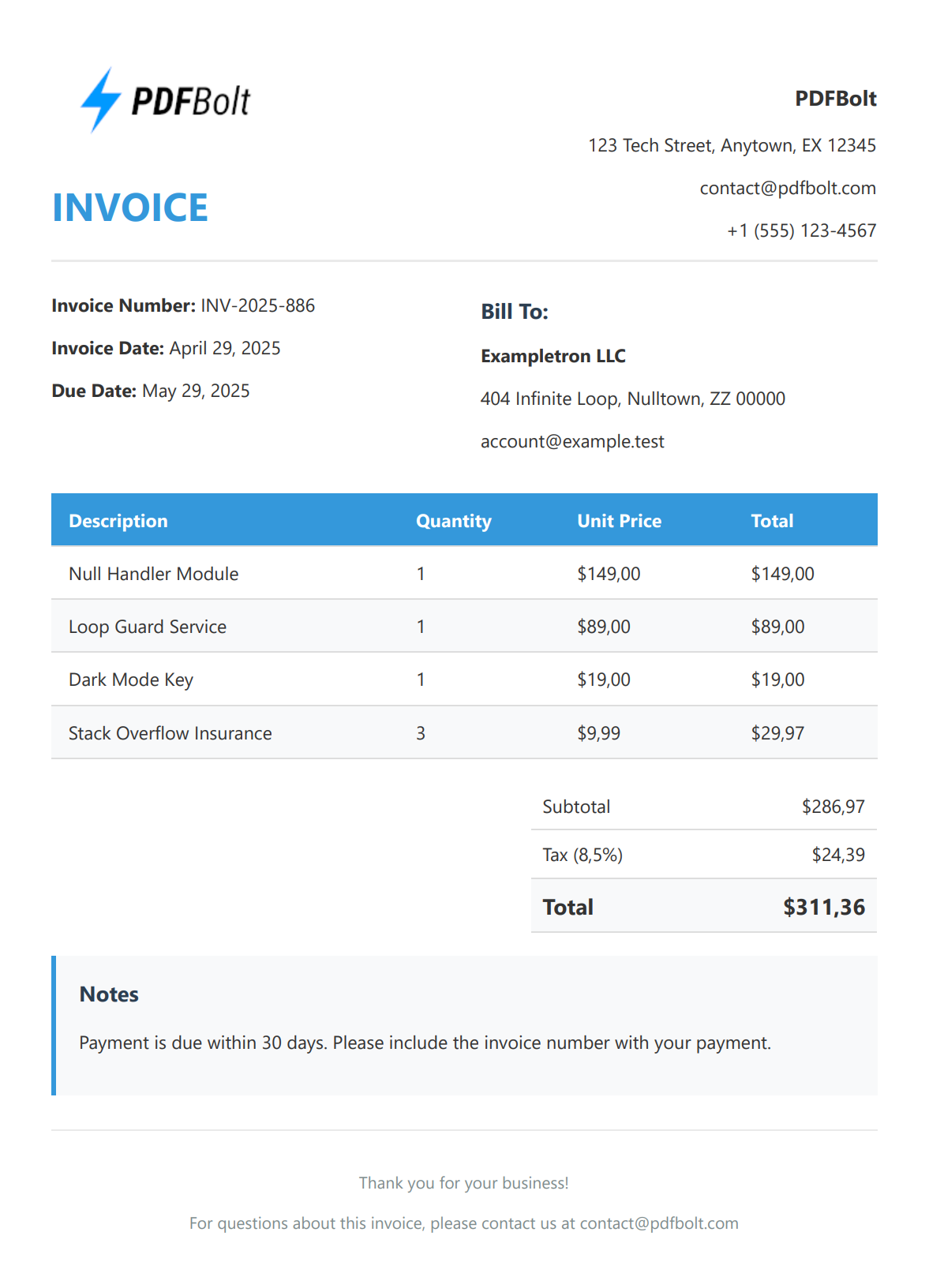
PDF Formatting Options in PuppeteerSharp
PuppeteerSharp provides extensive configuration options for fine-tuning your PDF output.
Here are some of the most useful settings:
| Option | Description | Example Value |
|---|---|---|
| Format | Standard paper size | PaperFormat.A4 PaperFormat.Letter |
| Width/Height | Custom page dimensions | Width = "8.5in"Height = "11in" |
| Margins | Space around content | Top = "20px"Bottom = "20px" |
| PrintBackground | Include background colors/images | true false |
| Landscape | Page orientation | true (landscape) false (portrait) |
| Scale | Content scaling factor | 1.0 (100%)0.75 (75%) |
| DisplayHeaderFooter | Show custom header/footer | true false |
| HeaderTemplate | HTML for custom header | "<div>Page Header</div>" |
| FooterTemplate | HTML for custom footer | "<div>Page <span class='pageNumber'></span></div>" |
| PageRanges | Specific pages to include | "1-5, 8, 11-13" |
Here's an example of how to use these options in your code:
var pdfOptions = new PdfOptions
{
Format = PaperFormat.A4,
PrintBackground = true,
MarginOptions = new MarginOptions
{
Top = "30px",
Right = "30px",
Bottom = "30px",
Left = "30px"
},
DisplayHeaderFooter = true,
HeaderTemplate = "<div style='width: 100%; text-align: center; font-size: 10px; font-family: Arial; padding: 5px;'>CONFIDENTIAL</div>",
FooterTemplate = "<div style='width: 100%; text-align: center; font-size: 10px; font-family: Arial; padding: 5px;'>Page <span class='pageNumber'></span> of <span class='totalPages'></span></div>",
Landscape = false
};
Optimize Performance
When deploying PuppeteerSharp in production environments, consider these key optimization techniques to enhance performance and reliability:
Browser Instance Pooling
Instead of creating and destroying browser instances for each PDF generation request, implement a browser pool that:
- Maintains a limited number of browser instances (typically 3-5).
- Reuses existing instances when available.
- Manages concurrent access with thread-safe mechanisms.
- Properly disposes resources when no longer needed.
This approach significantly reduces startup time and memory usage, especially for applications handling multiple concurrent PDF generation requests.
HTML and CSS Optimization
Streamline your templates to improve rendering speed and quality:
- Minimize external resources and dependencies.
- Use efficient CSS selectors and avoid complex layouts.
- Remove unnecessary JavaScript.
- Add print-specific CSS media queries (for page breaks, hiding non-essential elements).
- Ensure background colors and images print correctly with print-color-adjust properties.
Asynchronous Processing
For high-volume PDF generation scenarios:
- Implement a queue system to manage incoming requests.
- Process PDF generation tasks in the background.
- Use a task-based approach with proper error handling.
- Set appropriate timeouts for long-running operations.
- Consider implementing a status tracking mechanism for client feedback.
These optimizations will help your application handle PDF generation more efficiently while maintaining performance and stability under heavy loads.
Other C# Alternatives for PDF Generation
While PuppeteerSharp is an excellent choice for HTML to PDF conversion in .NET and C# applications, you may want to consider these alternatives depending on your specific requirements:
| Alternative | Key Features | Best For |
|---|---|---|
| DinkToPdf | Lightweight wrapper for wkhtmltopdf, no external dependencies. | Simple PDF generation with minimal setup. |
| Syncfusion PDF | Comprehensive PDF processing library. | Applications needing complex PDF operations beyond conversion. |
| PDFsharp | Open-source .NET PDF library. | Low-level PDF creation and manipulation. |
| HTML to PDF API | Cloud-based conversion services like PDFBolt. | High-volume PDF generation, serverless applications, and teams looking to minimize infrastructure management. |
Conclusion
In this guide, you’ve learned how to convert HTML to PDF in .NET using PuppeteerSharp – from setting up your environment to generating a clean, professional PDF invoice.
With this setup, you're ready to implement HTML to PDF conversion in your own C#/.NET applications, whether it's for invoices, reports, or other automated document generation needs. You can easily expand this by adding custom templates, tweaking styles, or integrating PDF output into your existing API or web platform.
PuppeteerSharp offers a powerful, flexible, and developer-friendly solution for generating high-quality PDFs from HTML – making it an ideal tool for any modern .NET project that needs reliable document rendering.
Mission complete. No errors thrown, no elements clipped. Only good vibes and good PDFs. 🐛