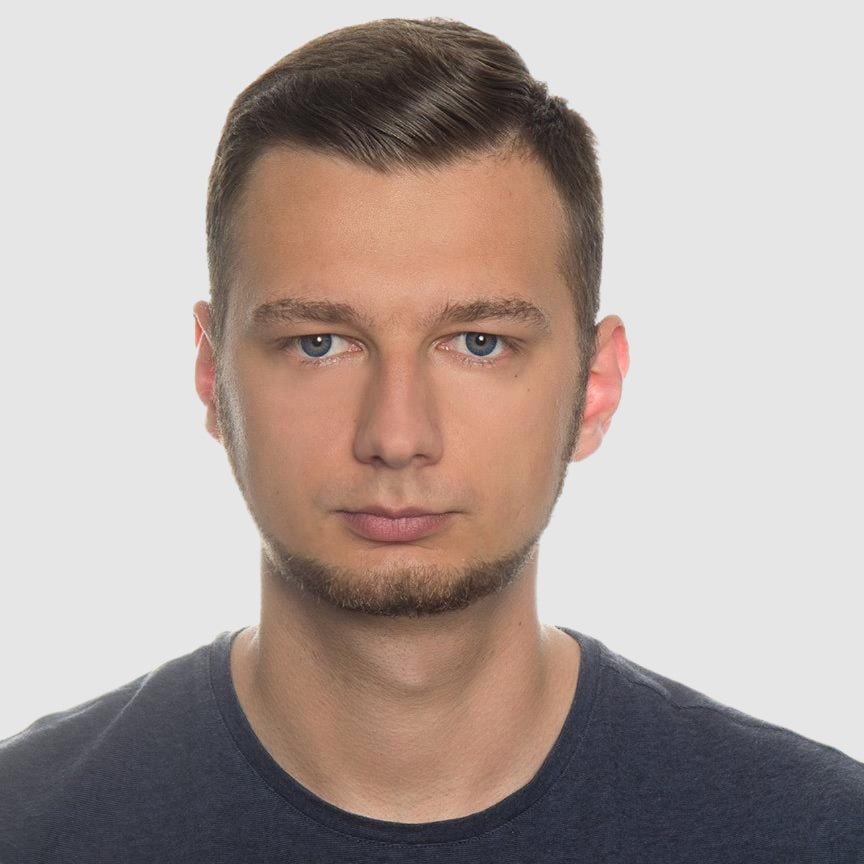Generate PDFs in Python Using Pyppeteer
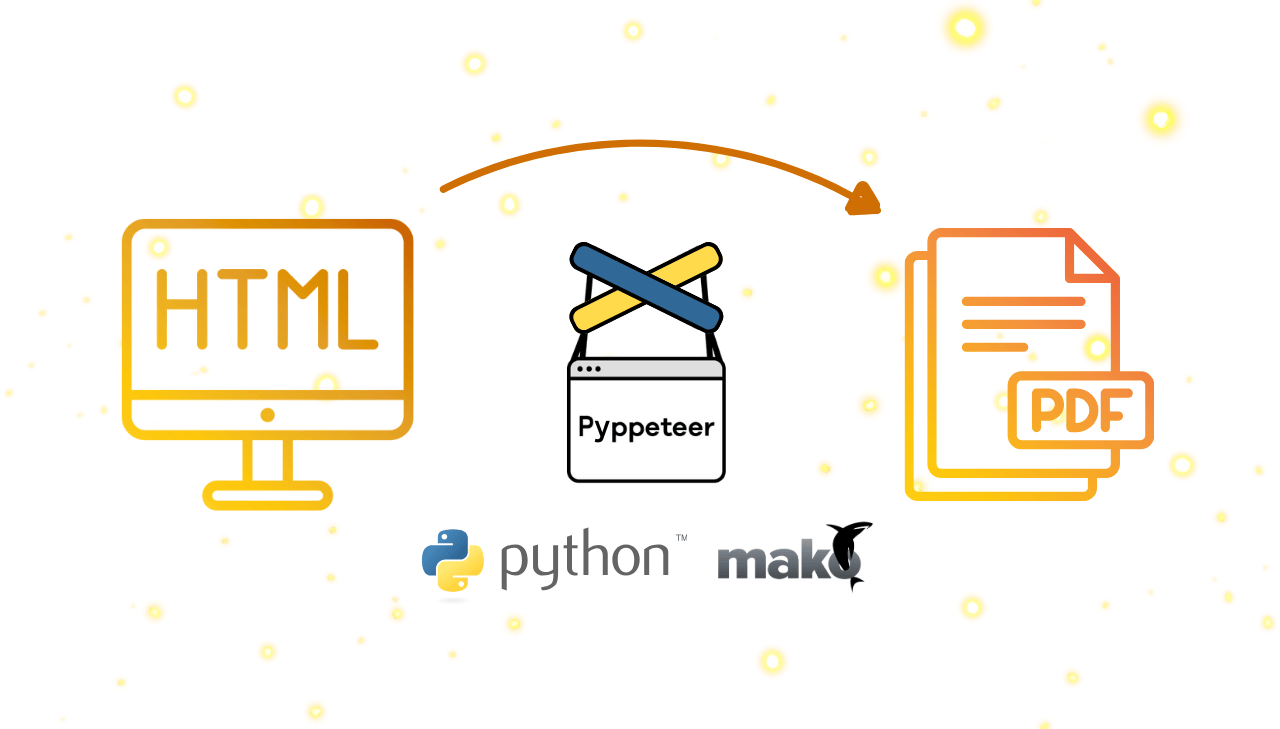
In this comprehensive guide, we'll show you how to create a dynamic certificate PDF using Pyppeteer and Mako templates for HTML population. As demand for professional certificate generation grows – whether for online courses, digital awards, or corporate recognition – this step-by-step tutorial is designed to help you transform your HTML content into high-quality PDFs effortlessly. Discover how Pyppeteer's headless browser capabilities, paired with the flexibility of Mako's templating engine, can streamline your certificate PDF generation process and meet modern web standards.
What is Pyppeteer?
Pyppeteer is a Python library offering a high-level API to control Chromium-based browsers in headless mode for seamless HTML to PDF conversion. Much like Puppeteer for Node.js, Pyppeteer empowers developers to render dynamic HTML, execute complex JavaScript, and generate high-quality PDFs or screenshots with ease. This powerful tool is perfect for converting custom-designed HTML templates into professional-grade PDF documents, making it an essential solution for efficient PDF generation and enhancing your web application's document workflows.
Differences Between Puppeteer and Pyppeteer
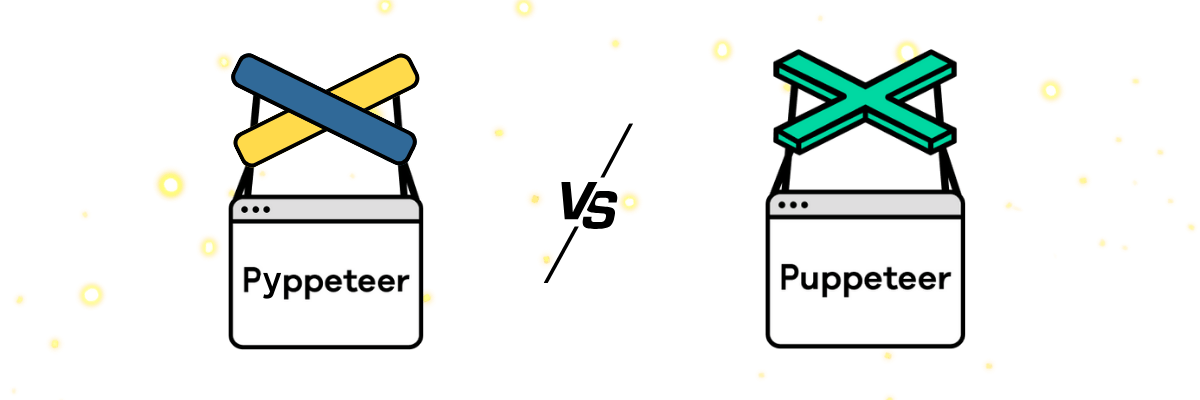
While this guide focuses on using Pyppeteer to generate certificates in Python, it's helpful to understand how it differs from its JavaScript counterpart, Puppeteer. Below are some key distinctions.
Language and API Design
- Puppeteer is built for Node.js and uses JavaScript’s asynchronous model with Promises.
- Pyppeteer adapts this functionality for Python, offering a more Pythonic API that accepts both dictionaries and keyword arguments, making it more intuitive for Python developers.
Options Passing
- Puppeteer: Uses JavaScript objects (e.g.,
launch({ headless: true })). - Pyppeteer: Supports both dictionaries and keyword arguments (e.g.,
launch(headless=True)).
Element Selection
- Puppeteer: Employs concise methods like
$(),$$(), and$x(). - Pyppeteer: Uses more descriptive methods (
querySelector(),querySelectorAll(), andxpath()) along with shorthands (J(),JJ(), andJx()).
JavaScript Evaluation
- Both libraries use
evaluate(), but Pyppeteer may needforce_expr=Trueto correctly interpret expressions.
These differences ensure that Pyppeteer integrates naturally into Python projects while providing functionality similar to Puppeteer.
Step-by-Step Guide: Creating a Certificate PDF with Pyppeteer
Below is a comprehensive guide to set up your environment, design a certificate template using Mako and generate a PDF with Pyppeteer.
Step 1: Set Up Your Environment
Prerequisites: Before you begin, make sure your Python development environment is ready for seamless PDF generation with Pyppeteer.
| Requirement | Recommendation and Download Links |
|---|---|
| Python | Python 3.6 or higher installed. If not, download from Python.org. |
| Package Manager | Use pip (included with Python) or pipenv for dependency management. Learn more in the pip documentation. |
| IDE | Use PyCharm – my personal recommendation – or alternatives like VS Code or Atom. |
- Then create a new project directory and navigate into it:
mkdir certificate-generation
cd certificate-generation
- Install the necessary packages.
Use pip to install Pyppeteer (for generating PDFs) and Mako (for templating):
pip install pyppeteer mako
Step 2: Set Up Your Project Directory Structure
Organize your project files in a clear and logical hierarchy. This structure helps keep your project organized and simplifies managing your certificate generation process.
Recommended layout:
certificate-generation/
├── data/ # Directory for your JSON data files
│ └── certificate_data.json # File containing certificate details
├── templates/ # Directory for your HTML templates
│ └── certificate_template.html # Mako template for the certificate design
└── generate_certificate.py # Python script for generating the PDF
Step 3: Create Your Certificate Template with Mako
- Design your certificate using HTML and CSS, and use Mako templating syntax to dynamically insert data.
- Save the template as
certificate_template.htmlin yourtemplatesdirectory. - This template should include placeholders that will be dynamically populated with your certificate data.
View Certificate Template (HTML)
<!DOCTYPE html>
<html lang="en">
<head>
<meta charset="UTF-8"/>
<title>Certificate</title>
<style>
body, html {
margin: 0;
padding: 0;
}
body {
font-family: Georgia, serif;
color: #000;
display: flex;
justify-content: center;
align-items: center;
}
.container {
width: 100%;
aspect-ratio: 1050 / 742;
border: 20px solid #c9aa81;
padding: 30px;
box-sizing: border-box;
display: flex;
flex-direction: column;
background-image: linear-gradient(135deg, #fdfcfb 0%, #e2d1c3 100%);
}
.header {
color: #b59467;
margin: 50px 0 30px;
text-align: center;
}
.title {
font-size: 78px;
letter-spacing: 4px;
margin: 0;
text-shadow: 2px 2px 4px rgba(0, 0, 0, 0.1);
}
.subtitle {
font-size: 30px;
letter-spacing: 2px;
margin-top: 5px;
}
.person-description {
text-align: center;
font-size: 24px;
margin: 10px 0;
}
.person {
font-size: 62px;
font-style: italic;
margin: 20px auto;
text-align: center;
color: #333;
}
.course {
text-align: center;
margin: 20px 0;
}
.course-description {
font-size: 24px;
margin-bottom: 20px;
}
.course-name {
font-size: 30px;
color: #333;
}
.footer-details {
display: flex;
justify-content: space-between;
margin-top: auto;
padding-top: 15px;
}
.footer-item {
display: flex;
flex-direction: column;
align-items: center;
flex: 1;
padding: 10px;
}
.footer-item .label {
font-size: 18px;
text-align: center;
margin-top: 5px;
}
.value {
font-size: 24px;
font-family: 'Satisfy', cursive;
font-style: italic;
}
.divider {
width: 60%;
border: 0;
border-top: 1px solid #7c5f38;
margin: 10px auto;
}
@media (max-width: 600px) {
.title {
font-size: 36px;
}
.person {
font-size: 24px;
}
.person-description,
.course-description {
font-size: 18px;
}
.course-name {
font-size: 28px;
}
}
</style>
</head>
<body>
<div class="container">
<div class="header">
<h1 class="title">Certificate</h1>
<h2 class="subtitle">of Completion</h2>
</div>
<div class="person-description">This certificate is proudly presented to</div>
<div class="person">${recipient_name}</div>
<div class="course">
<div class="course-description">
For successfully completing the course:
</div>
<div class="course-name">${course_name}</div>
</div>
<div class="footer-details">
<div class="footer-item">
<div class="value">${date}</div>
<hr class="divider">
<div class="label">Date</div>
</div>
<div class="footer-item">
<div class="value">${instructor}</div>
<hr class="divider">
<div class="label">Instructor</div>
</div>
</div>
</div>
</body>
</html>
Step 4: Prepare Your Certificate Data
Next, create a JSON file named certificate_data.json in your data directory with the dynamic values for your certificate.
View Certificate Data (JSON)
{
"recipient_name": "Jane Doe",
"course_name": "Digital Marketing Strategies",
"date": "2025-03-09",
"instructor": "John Smith"
}
Step 5: Write the PDF Generation Script
Now, create a Python script called generate_certificate.py in the root of your project. This script will load the certificate data, render the HTML using the Mako template, and generate a PDF using Pyppeteer.
View Complete Script
import os
import json
import asyncio
from mako.template import Template
import datetime
import random
# Set the desired Chromium revision for pyppeteer
PYPPETEER_CHROMIUM_REVISION = '1263111'
os.environ['PYPPETEER_CHROMIUM_REVISION'] = PYPPETEER_CHROMIUM_REVISION
from pyppeteer import launch
async def generate_pdf(html_content, output_path):
# Launch a headless Chromium browser
browser = await launch()
page = await browser.newPage()
# Set the HTML content for the page and wait for all resources to load
await page.setContent(html_content)
# Generate the PDF in A4 landscape mode with background graphics printed
await page.pdf({
'path': output_path,
'format': 'A4',
'printBackground': True,
'landscape': True
})
# Close the browser
await browser.close()
def render_template(template_path, data):
# Load the Mako template from file
with open(template_path, 'r', encoding='utf-8') as file:
template_content = file.read()
template = Template(template_content)
# Render the template with provided data
return template.render(**data)
def load_data(json_path):
# Load data from a JSON file
with open(json_path, 'r', encoding='utf-8') as file:
data = json.load(file)
return data
async def main():
# Define file paths
json_path = os.path.join('data', 'certificate_data.json')
template_path = os.path.join('templates', 'certificate_template.html')
# Create a unique output file name using a timestamp and a random number
timestamp = datetime.datetime.now().strftime("%Y%m%d%H%M%S")
output_pdf = f'certificate_{timestamp}.pdf'
# Load certificate data and render the HTML template
data = load_data(json_path)
rendered_html = render_template(template_path, data)
# Generate the PDF
await generate_pdf(rendered_html, output_pdf)
print(f'PDF generated: {output_pdf}')
if __name__ == '__main__':
asyncio.run(main())
Step 6: Run the Script
With everything in place, navigate to your certificate-generation directory and run your script from the terminal:
python generate_certificate.py
Step 7: Verify Your Certificate PDF
After running the script, open the generated certificate_<timestamp>.pdf file to ensure that your certificate’s design and dynamic content are rendered perfectly. This final check confirms that your PDF generation workflow is functioning as intended.
Certificate PDF Preview:
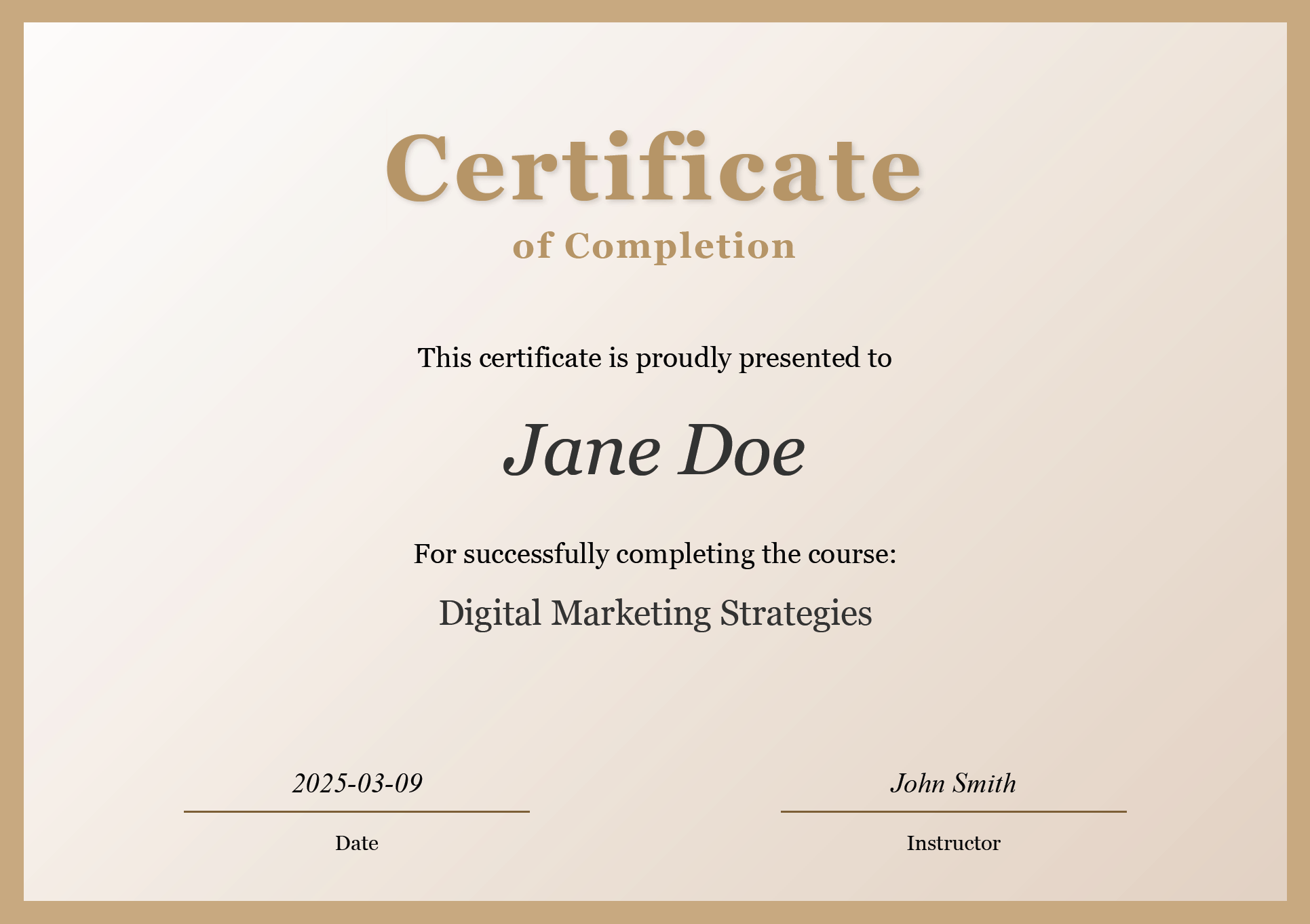
Bonus: Generating a Web Page PDF
In addition to creating PDFs from HTML, you can also generate a PDF directly from an existing web page. This is useful if you need to archive a webpage or create a snapshot of a live site.
Below is a quick example of how to do it using Pyppeteer.
View Code for Generating PDF from URL
import asyncio
import os
# Set the desired Chromium revision for pyppeteer
PYPPETEER_CHROMIUM_REVISION = '1263111'
os.environ['PYPPETEER_CHROMIUM_REVISION'] = PYPPETEER_CHROMIUM_REVISION
from pyppeteer import launch
async def generate_pdf_from_webpage(target_url, output_file):
# Initialize a headless Chromium browser instance
browser = await launch()
page = await browser.newPage()
# Navigate to the target URL and wait until network activity calms down
await page.goto(target_url, {'waitUntil': 'networkidle2'})
# Create a PDF file in A4 format, ensuring background graphics are included
await page.pdf({
'path': output_file,
'format': 'A4',
'printBackground': True
})
# Close the browser to free up resources
await browser.close()
# Example usage: Generate a PDF snapshot of a live webpage
asyncio.run(generate_pdf_from_webpage('https://example.com', 'webpage.pdf'))
Conclusion
Using Pyppeteer with Mako templates offers a powerful and efficient solution for dynamic PDF generation in Python. This guide has walked you through setting up your environment, designing a custom certificate template, populating it with dynamic data, and converting it into a professional PDF document. The bonus section further demonstrates how to generate PDFs directly from a URL, highlighting the strength of modern web automation techniques.
Whether you're creating certificates, reports, or other PDF documents, this approach provides seamless HTML to PDF conversion and ensures top-quality results. Leverage these robust techniques to streamline your document creation workflow and boost your overall productivity.
Enjoy your smooth journey to professional PDF generation! ✨