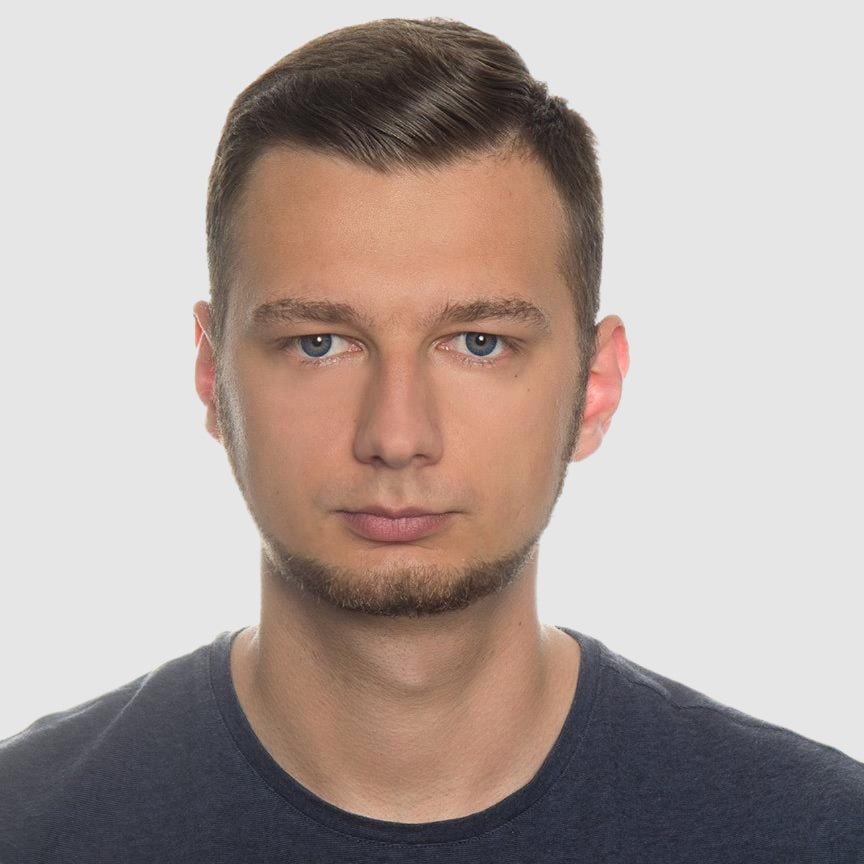HTML to PDF in PHP Using DomPDF
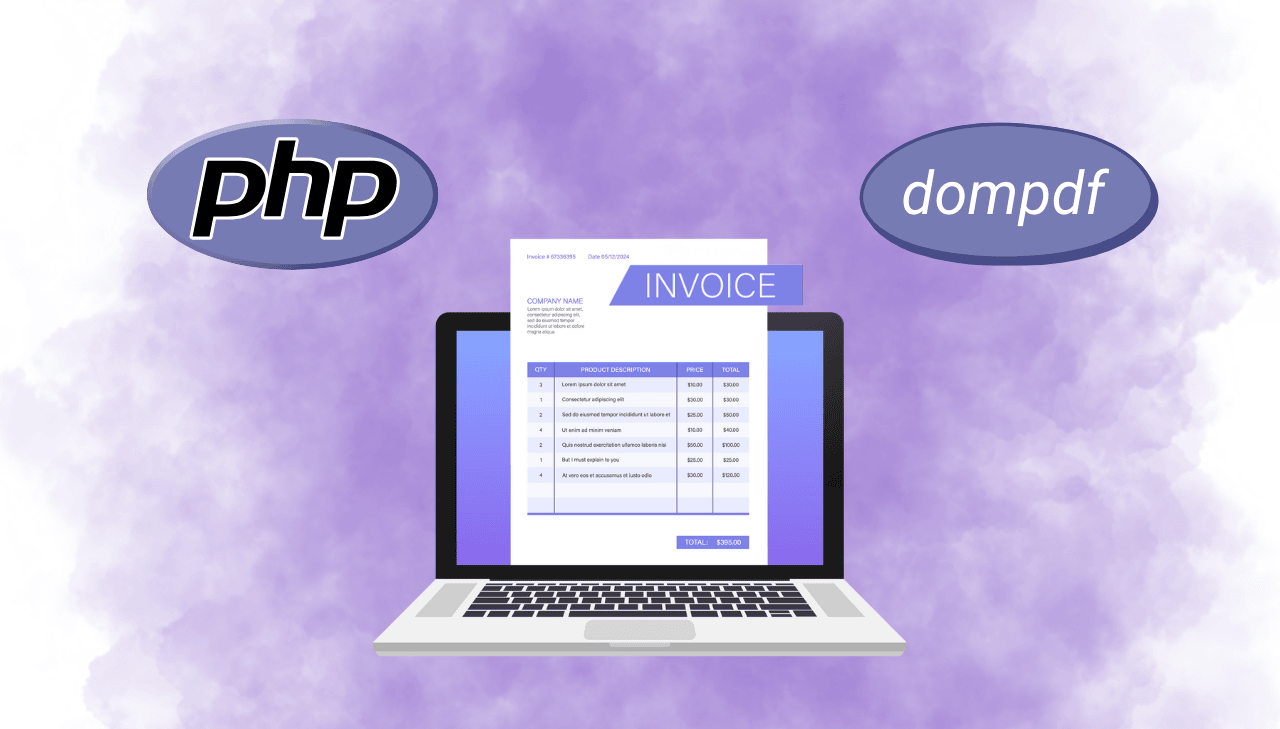
In this comprehensive guide, we'll explore how to create high-quality PDF documents from HTML using DomPDF. As businesses increasingly need to generate professional documents such as invoices, reports, and certificates programmatically, mastering HTML to PDF conversion becomes an essential skill. This step-by-step tutorial will walk you through setting up DomPDF in your PHP project, designing templates, and converting them into polished PDFs effortlessly. Discover how DomPDF can transform your document generation process while maintaining complete control over the output.
What is DomPDF?
DomPDF is a PHP library that converts HTML and CSS to PDF. It's a style-driven renderer that parses your content and generates PDF documents based on the HTML structure and CSS styling you provide. Unlike other PDF generation approaches that require learning proprietary APIs, DomPDF allows you to leverage your existing HTML and CSS knowledge to create professional documents.
Key features of DomPDF:
- Extensive CSS 2.1 and partial CSS3 support.
- Relatively small footprint with minimal dependencies.
- Support for various image formats (PNG, JPG, GIF).
- UTF-8 character encoding for international text.
- Table, header, and footer support.
- Customizable page size and orientation.
- Support for custom fonts.
- Open-source and free to use.
Getting Started with DomPDF
Before diving into complex invoice generation, let's start with the basics to understand how DomPDF works. In this section, we'll set up a simple PDF generation script.
Prerequisites
Ensure your PHP environment is properly configured for PDF generation.
| Requirement | Recommendation and Details |
|---|---|
| PHP Version | PHP 7.1 or higher with the following extensions: gd, mbstring, dom, xml. |
| Composer | PHP dependency manager - Get Composer. |
| IDE | PHP-friendly IDE like PHPStorm, VS Code with PHP extensions, or NetBeans. |
Basic Setup
- First, create a new project directory and navigate into it:
mkdir dompdf-project
cd dompdf-project
- Next initialize a new Composer project:
composer init --no-interaction --name=your-name/dompdf-project
- Install DomPDF via Composer:
composer require dompdf/dompdf
Simple Example
Let's create a simple PHP script to generate a basic PDF with a title, some content and a footer to demonstrate the fundamental DomPDF workflow.
View Code
<?php
// Require the Composer autoloader
require 'vendor/autoload.php';
// Import DomPDF classes
use Dompdf\Dompdf;
use Dompdf\Options;
// Configure DomPDF options
$options = new Options();
$options->set('isHtml5ParserEnabled', true);
$options->set('isRemoteEnabled', true);
// Create a new DomPDF instance
$dompdf = new Dompdf($options);
// Simple HTML content
$html = '
<!DOCTYPE html>
<html lang="en">
<head>
<meta charset="utf-8">
<title>Simple PDF Example</title>
<style>
body {
margin: 30px;
}
h1 {
color: #7f4184;
border-bottom: 1px solid #eee;
padding-bottom: 10px;
}
.content {
margin-top: 20px;
}
.footer {
margin-top: 50px;
font-size: 16px;
color: #4f417c;
text-align: center;
font-weight: bold;
}
</style>
</head>
<body>
<h1>Hello!</h1>
<div class="content">
<h2>This is a simple PDF document generated using DomPDF.</h2>
<p>Current date and time: ' . date('Y-m-d H:i:s') . '</p>
</div>
<div class="footer">
Generated with DomPDF
</div>
</body>
</html>
';
// Load HTML content
$dompdf->loadHtml($html);
// Set paper size and orientation
$dompdf->setPaper('A4', 'portrait');
// Render the HTML as PDF
$dompdf->render();
// Output the generated PDF to browser (inline viewing)
$dompdf->stream("document.pdf", [
"Attachment" => false // Set to true for forced download
]);
To run this example and see DomPDF in action:
1. Save the code above as simple-pdf.php in your project directory.
2. Start a local PHP development server:
php -S localhost:8000
3. Open your browser and navigate to:
http://localhost:8000/simple-pdf.php
If you use a different port for local development, replace it with your preferred port.
4. You should see the generated PDF displayed directly in your browser.
➡️ Click here to see how the generated PDF document looks
Step-by-Step Guide: Creating Invoices with DomPDF and Twig
Now that we have tried the basic example, let's create a professional invoice PDF generator using DomPDF and the Twig templating engine. Twig will help us separate our HTML templates from PHP logic, making our invoice generation system more maintainable.
Step 1: Project Structure
A well-organized project structure enhances maintainability and makes your code more readable. Here's a recommended layout for your DomPDF project:
dompdf-project/
├── fonts/ # Custom fonts (if needed)
├── public/ # Public-facing files
│ ├── generated_pdfs/ # Directory to store generated PDFs
│ ├── images/ # Image assets (if needed)
│ └── index.php # Entry point
├── src/ # Application code
│ └── InvoiceGenerator.php # Main generator class
├── templates/ # Twig templates
│ ├── css/ # CSS for templates
│ │ └── invoice.css # Invoice styling
│ └── invoice.twig # Invoice template
├── vendor/ # Composer dependencies
└── composer.json # Composer configuration
If you're starting from scratch, create these directories with the appropriate command for your operating system:
For Unix/Linux/Mac:
mkdir -p fonts public/generated_pdfs public/images src templates/css
For Windows (PowerShell):
New-Item -Path "fonts", "public\generated_pdfs", "public\images", "src", "templates\css" -ItemType Directory -Force
For Windows (Command Prompt):
mkdir fonts
mkdir public
mkdir public\generated_pdfs
mkdir public\images
mkdir src
mkdir templates
mkdir templates\css
Step 2: Install Dependencies
If you're starting from this section directly, initialize a Composer project and install DomPDF and Twig.
Initialize Composer:
composer init --no-interaction --name=your-name/dompdf-project
Install dependencies:
composer require dompdf/dompdf twig/twig
If you've already set up DomPDF following the previous section, you only need to install Twig:
composer require twig/twig
Step 3: Create the Invoice Twig Template
This code creates an HTML template using Twig syntax that defines the structure and design of the invoice.
Save the file at templates/invoice.twig.
View Code - Invoice Twig Template
<!DOCTYPE html>
<html lang="en">
<head>
<meta charset="utf-8">
<meta name="viewport" content="width=device-width, initial-scale=1.0">
<title>Invoice</title>
<style>
{% include 'css/invoice.css' %}
</style>
</head>
<body>
<div class="invoice-container">
<div class="invoice-header">
<table width="100%">
<tr>
<td width="60%">
<h1 class="invoice-title">Invoice</h1>
<div class="invoice-meta">
<p>Invoice: #{{ invoice.number }}</p>
<p>Date: {{ invoice.date }}</p>
<p>Due Date: {{ invoice.due_date }}</p>
</div>
</td>
<td width="40%" class="logo-cell">
<img src="{{ company.logo_path }}" alt="{{ company.name }} Logo" class="logo">
</td>
</tr>
</table>
</div>
<div class="divider"></div>
<table class="client-table">
<tr>
<td>
<h2 class="section-title">Billed From:</h2>
<div class="client-info">
<p>{{ company.name }}</p>
<p>{{ company.address }}</p>
<p>{{ company.city }}, {{ company.zip }} {{ company.country }}</p>
</div>
</td>
<td>
<h2 class="section-title">Billed To:</h2>
<div class="client-info">
<p>{{ client.name }}</p>
<p>{{ client.address }}</p>
<p>{{ client.city }}, {{ client.zip }} {{ client.country }}</p>
</div>
</td>
</tr>
</table>
<div class="divider"></div>
<h2 class="section-title">Order Summary:</h2>
<table class="invoice-table">
<thead>
<tr>
<th>Description</th>
<th>Quantity</th>
<th>Unit Price</th>
<th>Total</th>
</tr>
</thead>
<tbody>
{% for item in items %}
<tr>
<td>{{ item.name }}</td>
<td>{{ item.quantity }}</td>
<td>{{ currency }}{{ item.unit_price }}</td>
<td>{{ currency }}{{ item.quantity * item.unit_price }}</td>
</tr>
{% endfor %}
</tbody>
<tfoot>
<tr>
<td colspan="3" class="text-right">Subtotal</td>
<td>{{ currency }}{{ subtotal }}</td>
</tr>
<tr>
<td colspan="3" class="text-right">Tax ({{ tax_rate }}%)</td>
<td>{{ currency }}{{ tax_amount }}</td>
</tr>
<tr class="total-row">
<td colspan="3" class="text-right">Total</td>
<td>{{ currency }}{{ total }}</td>
</tr>
</tfoot>
</table>
<div class="invoice-footer">
<p>Thank you for your business!</p>
<p>If you have any questions, please contact us at {{ company.email }}</p>
</div>
</div>
</body>
</html>
Step 4: Create the Invoice CSS
This code defines the styling for the invoice template, including layout, colors, etc.
Save the file at templates/css/invoice.css.
View Code - Invoice CSS
* {
margin: 0;
padding: 0;
}
body {
font-family: DejaVu Sans, sans-serif;
font-size: 14px;
line-height: 1.5;
color: #333;
margin: 20px;
}
.invoice-container {
padding: 30px;
}
.invoice-header {
margin-bottom: 30px;
}
.invoice-title {
color: #6a0dad;
font-size: 28px;
font-weight: bold;
margin-bottom: 15px;
}
.invoice-meta p {
margin: 5px 0;
}
.logo {
width: auto;
max-height: 150px;
float: right;
}
.divider {
border-top: 1px solid #ddd;
margin: 20px 0;
}
.client-table {
width: 100%;
}
.client-table td {
vertical-align: top;
width: 50%;
padding: 0 10px;
}
.client-table td:first-child {
padding-left: 0;
}
.client-table td:last-child {
padding-right: 0;
}
.section-title {
color: #6a0dad;
font-size: 18px;
font-weight: bold;
margin-bottom: 15px;
}
.client-info p {
margin: 3px 0;
}
.invoice-table {
width: 100%;
border-collapse: collapse;
margin-bottom: 20px;
}
.invoice-table th,
.invoice-table td {
border: 1px solid #cacaca;
padding: 8px;
text-align: left;
}
.invoice-table th {
background-color: #6a0dad;
font-weight: bold;
color: #fff;
}
.invoice-table td.text-right,
.invoice-table th.text-right {
text-align: right;
font-weight: bold;
}
.total-row {
background-color: #ecedfd;
}
.invoice-footer {
margin-top: 30px;
text-align: center;
color: #777;
font-size: 14px;
}
Step 5: Create the Invoice Generator Class
This code implements the main class that processes Twig templates into professionally formatted PDF invoices using DomPDF, with options to view, download, or save the generated documents.
Save the file at src/InvoiceGenerator.php
View Code - Invoice Generator Class
<?php
namespace App;
use Dompdf\Dompdf;
use Dompdf\Options;
use Twig\Environment;
use Twig\Loader\FilesystemLoader;
class InvoiceGenerator
{
private Dompdf $dompdf;
private Environment $twig;
// Initialize the PDF generator with configuration options
public function __construct()
{
// Configure DomPDF options
$options = new Options();
$options->set('isHtml5ParserEnabled', true);
$options->set('isRemoteEnabled', true);
$options->set('defaultFont', 'DejaVu Sans');
// Initialize DomPDF with options
$this->dompdf = new Dompdf($options);
// Set up Twig
$loader = new FilesystemLoader(__DIR__ . '/../templates');
$this->twig = new Environment($loader);
}
// Generate the invoice
public function generate(string $template, array $data, string $outputMode = 'stream'): ?string
{
// Render the template with Twig
$html = $this->twig->render($template, $data);
// Load the HTML into DomPDF
$this->dompdf->loadHtml($html);
// Set paper size and orientation
$this->dompdf->setPaper('A4', 'portrait');
// Render the PDF
$this->dompdf->render();
// Output the PDF based on the requested mode
switch ($outputMode) {
case 'download':
// Force download
$this->dompdf->stream("invoice-" . $data['invoice']['number'] . ".pdf", [
"Attachment" => true
]);
break;
case 'save':
// Save to file
$output = $this->dompdf->output();
$filePath = __DIR__ . '/../public/generated_pdfs/invoice-' . $data['invoice']['number'] . '.pdf';
// Ensure directory exists
$dir = dirname($filePath);
if (!is_dir($dir)) {
mkdir($dir, 0755, true);
}
file_put_contents($filePath, $output);
return $filePath;
case 'stream':
default:
// Stream to browser (default)
$this->dompdf->stream("invoice-" . $data['invoice']['number'] . ".pdf", [
"Attachment" => false
]);
break;
}
return null;
}
}
Step 6: Create the Entry Point File
This code creates the main PHP file that serves as the entry point to the application, setting up sample invoice data and using the InvoiceGenerator class to create the PDF.
Create the file at public/index.php.
View Code - index.php
<?php
// Enable error reporting
ini_set('display_errors', 1);
error_reporting(E_ALL);
// Require composer autoloader
require_once __DIR__ . '/../vendor/autoload.php';
// Register custom namespace autoloader
spl_autoload_register(function ($class) {
$prefix = 'App\\';
$base_dir = __DIR__ . '/../src/';
$len = strlen($prefix);
if (strncmp($prefix, $class, $len) !== 0) {
return;
}
$relative_class = substr($class, $len);
$file = $base_dir . str_replace('\\', '/', $relative_class) . '.php';
if (file_exists($file)) {
require $file;
}
});
use App\InvoiceGenerator;
// Get output mode from query string
$outputMode = $_GET['output'] ?? 'stream';
// Display the UI when no action is specified
if (isset($_GET['ui']) || empty($_GET)) {
echo '<!DOCTYPE html>
<html lang="en">
<head>
<title>Invoice Generator</title>
<style>
.container { max-width: 600px; margin: 0 auto; }
.btn { display: inline-block; padding: 10px 15px; margin-right: 5px; background: #6a0dad; color: white; text-decoration: none; border-radius: 5px; }
</style>
</head>
<body>
<div class="container">
<h1>Invoice PDF Generator</h1>
<div class="actions">
<a href="?output=stream" class="btn">View Invoice</a>
<a href="?output=download" class="btn">Download Invoice</a>
<a href="?output=save" class="btn">Save to generated_pdfs</a>
</div>
</div>
</body>
</html>';
exit;
}
// Calculate invoice totals
function calculateTotals(array $items, float $taxRate): array
{
$subtotal = 0;
foreach ($items as $item) {
$subtotal += $item['quantity'] * $item['unit_price'];
}
$taxAmount = $subtotal * ($taxRate / 100);
$total = $subtotal + $taxAmount;
return [
'subtotal' => $subtotal,
'tax_amount' => $taxAmount,
'total' => $total
];
}
// Generate invoice number
$invoiceNumber = 'INV' . date('Ymd_His');
// Example invoice data
$invoiceItems = [
['name' => 'Website Design & Development', 'quantity' => 1, 'unit_price' => 1200.00],
['name' => 'Logo Design Package', 'quantity' => 2, 'unit_price' => 250.00],
['name' => 'SEO Optimization', 'quantity' => 1, 'unit_price' => 350.00],
['name' => 'Content Writing (per page)', 'quantity' => 5, 'unit_price' => 75.00],
['name' => 'Social Media Setup', 'quantity' => 3, 'unit_price' => 150.00],
['name' => 'Maintenance Package', 'quantity' => 1, 'unit_price' => 99.00]
];
// Calculate totals with 10% tax rate
$taxRate = 10;
$totals = calculateTotals($invoiceItems, $taxRate);
// Prepare invoice data
$invoiceData = [
'company' => [
'name' => 'Digital Solutions Group',
'address' => '275 Tech Boulevard',
'city' => 'San Francisco',
'zip' => '94105',
'country' => 'United States',
'email' => '[email protected]',
'logo_path' => 'https://img.pdfbolt.com/logo-company.png'
],
'invoice' => [
'number' => $invoiceNumber,
'date' => date('d.m.Y'),
'due_date' => date('d.m.Y', strtotime('+30 days'))
],
'client' => [
'name' => 'Robert Anderson',
'company' => 'Modern Solutions',
'address' => '123 Commerce Street',
'city' => 'Chicago',
'zip' => '60601',
'country' => 'United States'
],
'items' => $invoiceItems,
'currency' => '$',
'subtotal' => $totals['subtotal'],
'tax_rate' => $taxRate,
'tax_amount' => $totals['tax_amount'],
'total' => $totals['total'],
];
// Create output directory if needed
if ($outputMode === 'save') {
$outputDir = __DIR__ . '/../public/generated_pdfs';
if (!is_dir($outputDir)) {
mkdir($outputDir, 0755, true);
}
}
// Generate the invoice
try {
$generator = new InvoiceGenerator();
$result = $generator->generate('invoice.twig', $invoiceData, $outputMode);
// Show success message if file was saved
if ($outputMode === 'save' && !empty($result)) {
echo '<!DOCTYPE html>
<html lang="en">
<head>
<title>Invoice Saved</title>
<style>
.container { max-width: 600px; margin: 40px auto; }
.success { color: green; font-weight: bold; margin-bottom: 15px; }
.btn { display: inline-block; padding: 10px 15px; background: #6a0dad; color: white; text-decoration: none; border-radius: 5px; }
</style>
</head>
<body>
<div class="container">
<div class="success">Invoice successfully saved!</div>
<p>File: <strong>' . htmlspecialchars(basename($result)) . '</strong></p>
<a href="?ui=1" class="btn">Back to Generator</a>
</div>
</body>
</html>';
}
} catch (Exception $e) {
// Show error message
echo '<!DOCTYPE html>
<html lang="en">
<head>
<title>Error</title>
<style>
.container { max-width: 600px; margin: 40px auto; }
.error { color: #721c24; font-weight: bold; margin-bottom: 15px;}
.btn { display: inline-block; padding: 10px 15px; background: #6a0dad; color: white; text-decoration: none; border-radius: 5px; }
</style>
</head>
<body>
<div class="container">
<div class="error">Error generating invoice</div>
<p>' . htmlspecialchars($e->getMessage()) . '</p>
<a href="?ui=1" class="btn">Back to Generator</a>
</div>
</body>
</html>';
}
Step 7: Run and Test Your Invoice Generator
Now you're ready to run your invoice generator! Start a PHP development server:
php -S localhost:8000 -t public
Navigate to http://localhost:8000/ in your browser to see a simple interface with three buttons:
- View Invoice: Opens the PDF directly in the browser.
- Download Invoice: Prompts a file download of the PDF.
- Save to generated_pdfs: Saves the PDF to the
public/generated_pdfsdirectory.
Preview of Generated Invoice
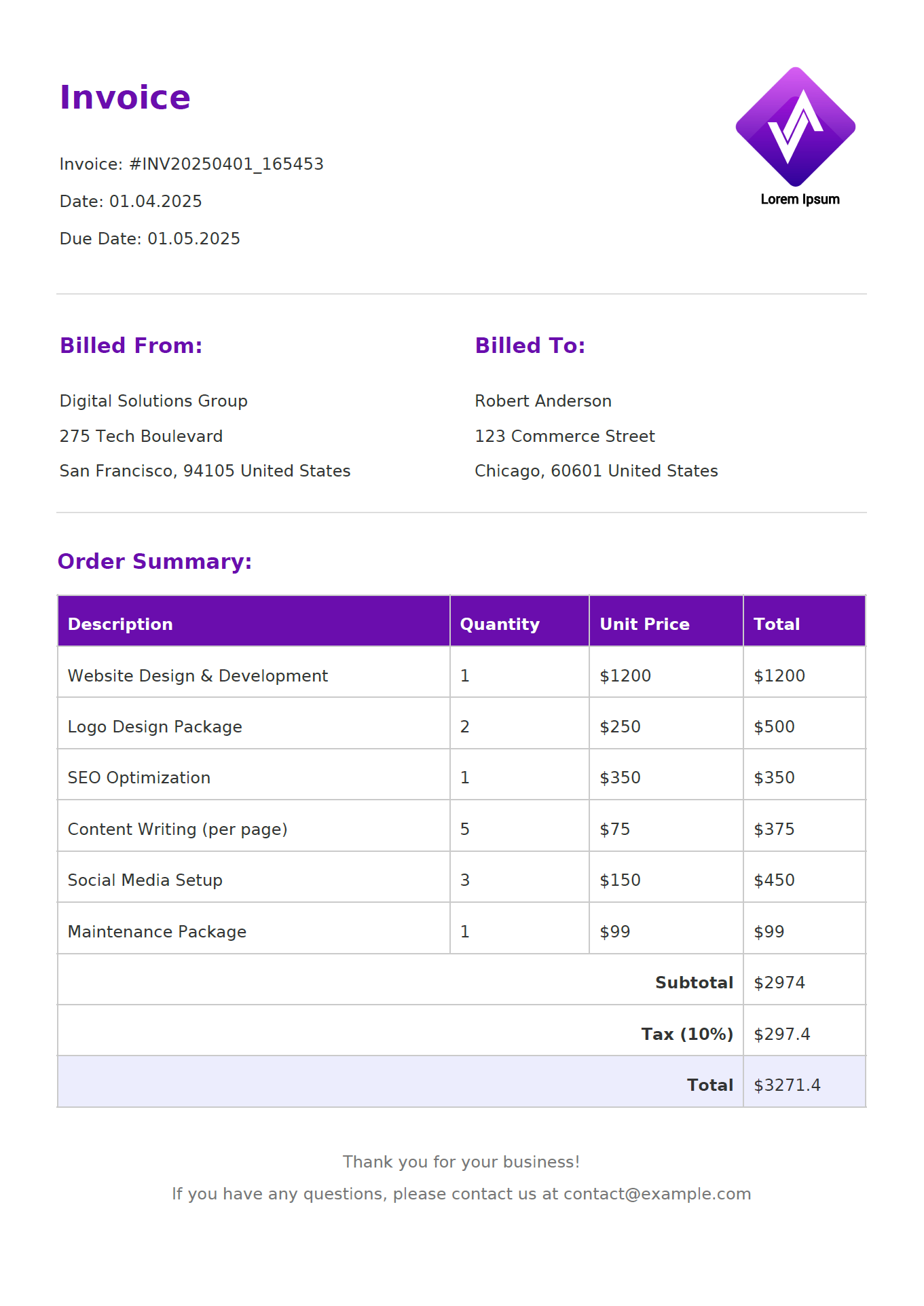
Troubleshooting Common Issues
1. Composer Errors:
- Run
composer initin your project directory. - Confirm
vendor/autoload.phpexists. - Ensure all dependencies are installed.
- Resolve any dependency conflicts.
- Check PHP version compatibility.
2. Font Rendering Problems:
- Native PDF fonts (Helvetica, Times-Roman, Courier, Zapf-Dingbats, Symbol) support only Windows ANSI encoding.
- Use pre-installed DejaVu fonts for comprehensive Unicode support.
- Specify in CSS:
font-family: 'DejaVu Sans'; - For custom fonts, use TrueType (.ttf) or OpenType (.otf) files.
- Verify PHP extensions
mbstringandgdare enabled.
3. PDF Generation Fails:
- Enable detailed PHP error reporting.
- Review server logs for specific error messages.
- Check file permissions for
public/generated_pdfsdirectory. - Verify PHP version compatibility with DomPDF.
4. Empty or Incomplete PDFs:
- Inspect PHP error logs.
- Validate HTML structure and syntax.
- Ensure all referenced assets (images, CSS) are accessible.
- Check DomPDF configuration settings.
5. Image Rendering Issues:
- Verify image file paths are correct.
- Enable remote image loading:
$options->set('isRemoteEnabled', true); - Confirm server has proper network and file access permissions.
- Check image file formats (PNG, JPG, GIF are supported).
- For production environments, consider using local image assets instead of remote URLs for reliability.
6. CSS Support Limitations:
- DomPDF supports CSS 2.1 and only partial CSS3.
- Flexbox and Grid layouts are not supported.
- Complex positioning may not render as expected.
- Test complex CSS thoroughly and simplify when needed.
Next Steps
After successfully generating your first invoice, explore these enhancements:
Document Structure and Appearance:
- Implement more sophisticated invoice layouts with multiple page templates.
- Create branded document themes with custom header/footer on every page.
- Design conditional formatting based on invoice values (e.g., past due highlighting).
- Add page numbers and document metadata.
Data Management:
- Develop client and company data persistence using databases like MySQL or PostgreSQL.
- Create a database-driven invoice generation system.
- Implement invoice numbering sequences and data validation rules.
- Build invoice versioning to track document changes.
Feature Expansion:
- Integrate payment QR codes and payment gateway links.
- Add multi-language support with translation files.
- Implement document encryption for sensitive invoices.
These are just a few of the many possible enhancements you can explore to take your PDF generation capabilities to the next level. The possibilities are limited only by your imagination and business requirements.
Conclusion
In this comprehensive guide, we've learned how to use DomPDF to create professional PDFs from HTML in PHP applications. We've explored:
- The basics of DomPDF configuration and setup strategies.
- Implementing clean, modular project architectures.
- Leveraging Twig for dynamic, maintainable HTML templates.
- Designing professional invoice generation workflows.
DomPDF provides a powerful yet accessible way to generate PDF documents by leveraging your existing HTML and CSS knowledge. While it has some limitations with complex CSS3 features, its simplicity and straightforward implementation make it an excellent choice for most PDF generation needs.
With the knowledge gained from this guide, you can now create professional, branded documents like invoices, reports, certificates, and more, enhancing your PHP applications with powerful document generation capabilities.
Keep Calm and Generate PDFs! 🖨️