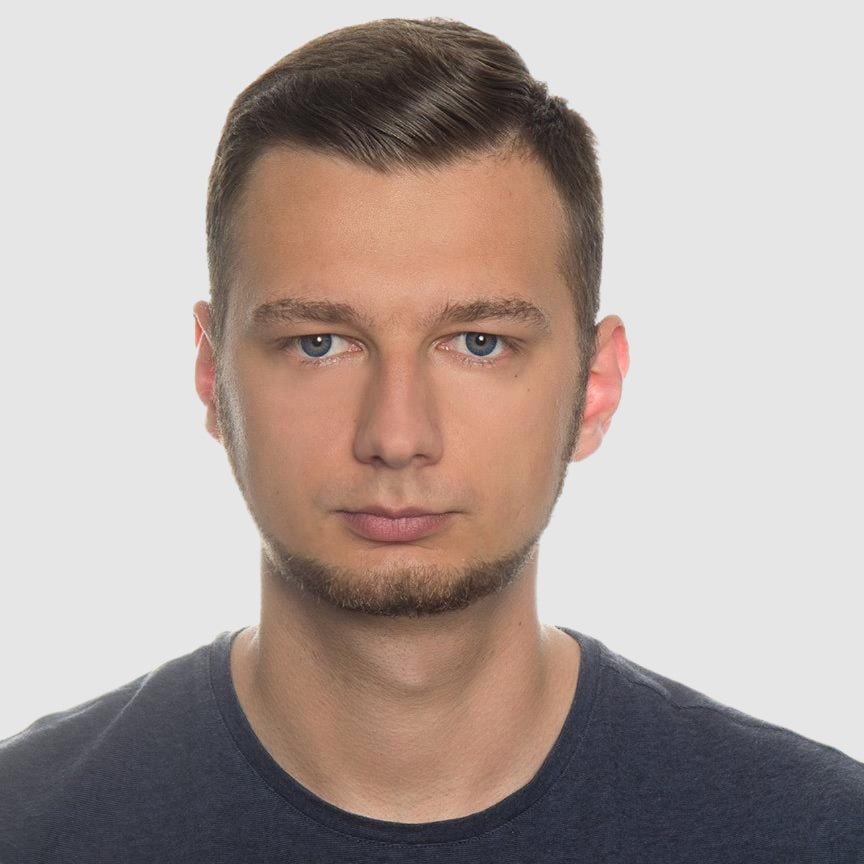Top Python HTML to PDF Libraries in 2025
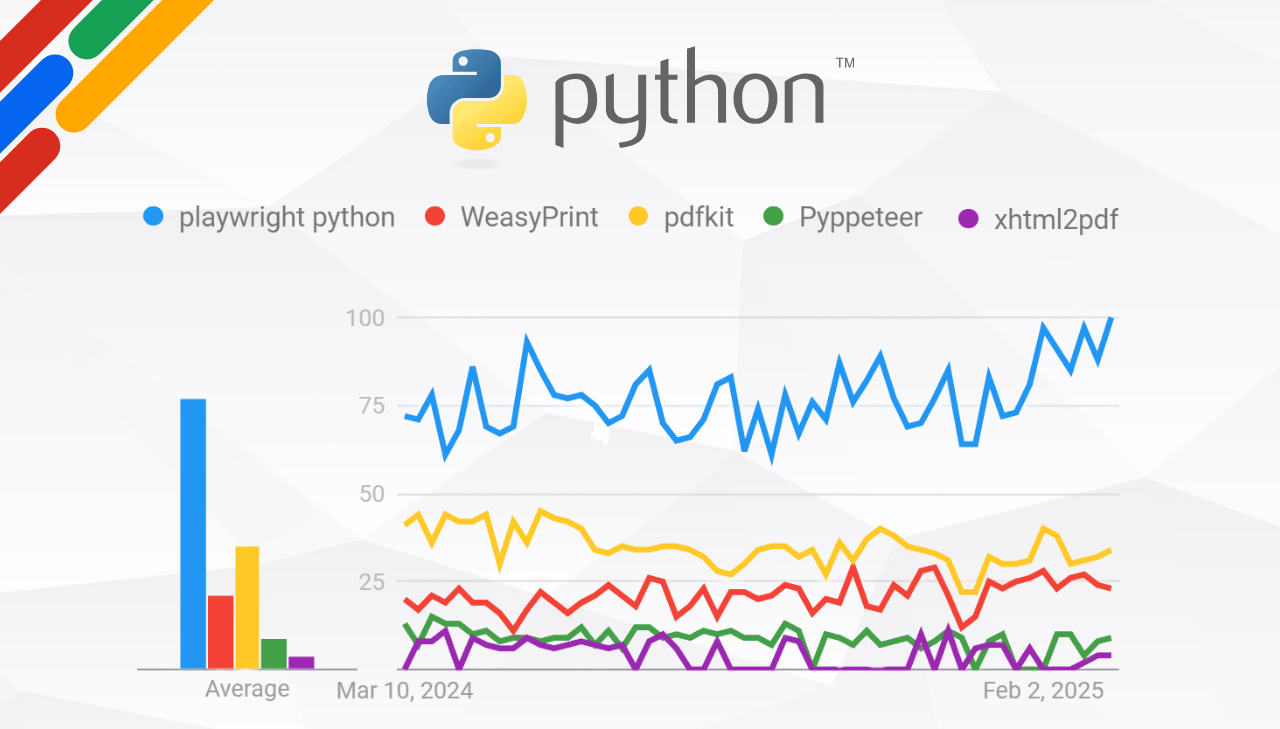
In this article, we present the top Python libraries for converting HTML to PDF based on their popularity. We explore their unique features and benefits, provide detailed download statistics and simple code examples to give you insights into their real-world usage. This data-driven approach helps you understand which libraries are widely trusted by the developer community, so you can choose the perfect tool for your projects.
Library Download Statistics Comparison
Below is the comparison table with download statistics sourced from PyPI Stats:
| Library | Downloads Last Month | Downloads Last Week | Downloads Last Day |
|---|---|---|---|
| Playwright | 7,839,154 | 2,359,162 | 332,932 |
| WeasyPrint | 3,453,558 | 969,938 | 206,713 |
| pdfkit | 1,734,355 | 436,998 | 80,347 |
| Pyppeteer | 1,439,492 | 352,469 | 55,012 |
| xhtml2pdf | 1,387,548 | 364,140 | 62,000 |
The table above provides a quantitative comparison of the top HTML to PDF conversion libraries in Python. It presents the number of downloads each library has received over the last month, week, and day, offering a clear indication of their popularity and adoption within the developer community.
Deep Dive into Python's PDF Libraries
Playwright
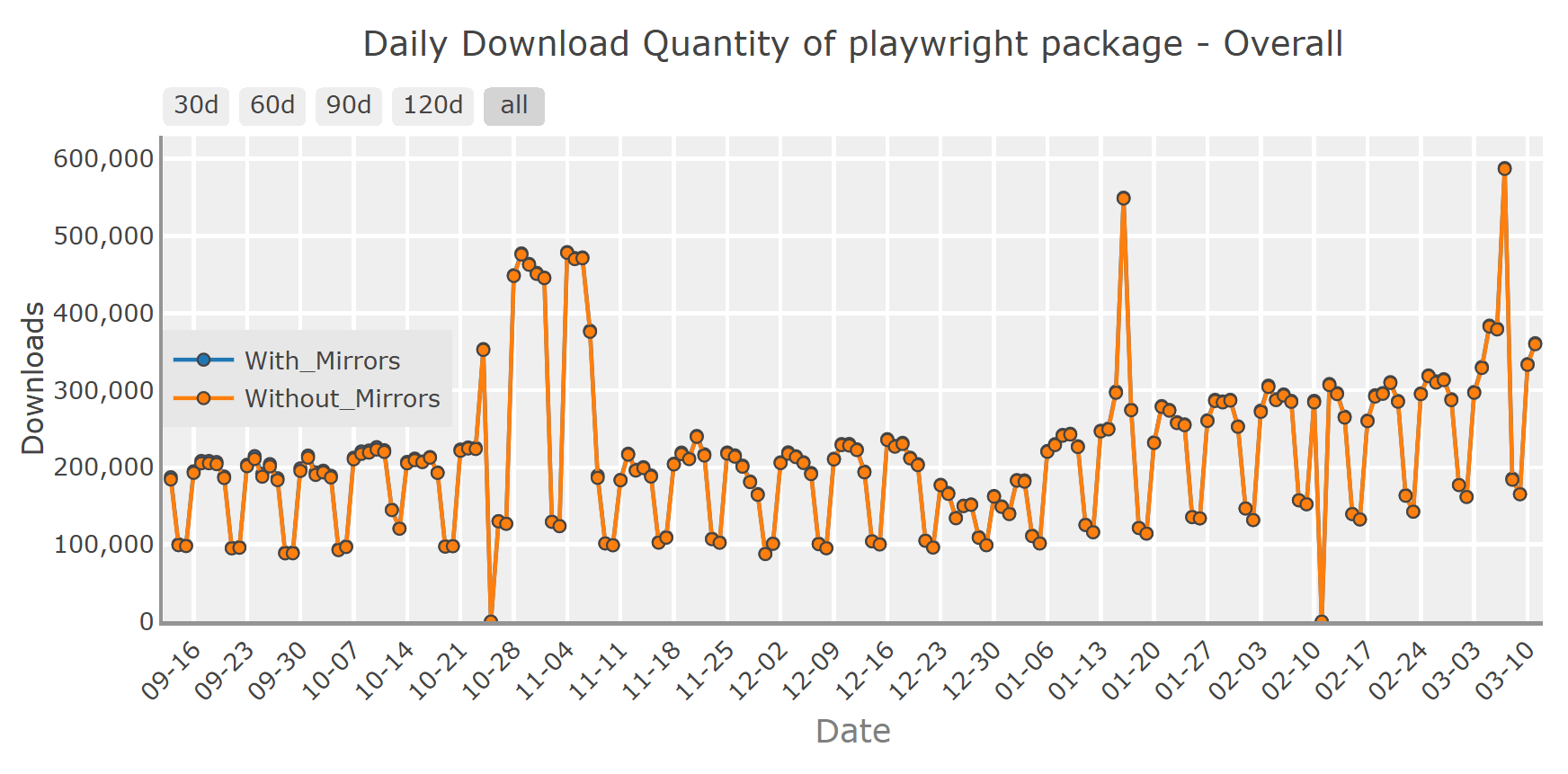
Playwright is a powerful browser automation library for Python (and other languages) that can be used to render HTML content and generate high-quality PDFs using headless browsers. It leverages Chromium's native rendering engine, ensuring that your PDFs accurately reflect the original HTML and CSS. An advantage of Playwright is its cross-language support and excellent handling of dynamic, JavaScript-heavy content.
For additional insights on Playwright, check out our previous article.
➡️ Installation
To install Playwright, run the following command:
pip install playwright
` After installing the package, install the necessary browser binaries with:
playwright install
➡️ Converting HTML to PDF using Playwright
The following example demonstrates how to use Playwright to convert a simple HTML string into a PDF:
import asyncio
from playwright.async_api import async_playwright
async def generate_pdf():
async with async_playwright() as p:
# Launch a headless Chromium browser
browser = await p.chromium.launch()
page = await browser.new_page()
# Define a simple HTML content
html_content = """
<html>
<head>
<meta charset="utf-8">
<title>Sample PDF generated using Playwright</title>
</head>
<body>
<h1>Hello!</h1>
<p>Why do programmers prefer dark mode?</p>
<p><strong>Because light attracts bugs!</strong></p>
</body>
</html>
"""
# Set the page content to the HTML
await page.set_content(html_content)
# Generate a PDF of the page and save it
await page.pdf(path="_playwright.pdf")
# Close the browser
await browser.close()
# Execute the asynchronous function
asyncio.run(generate_pdf())
WeasyPrint
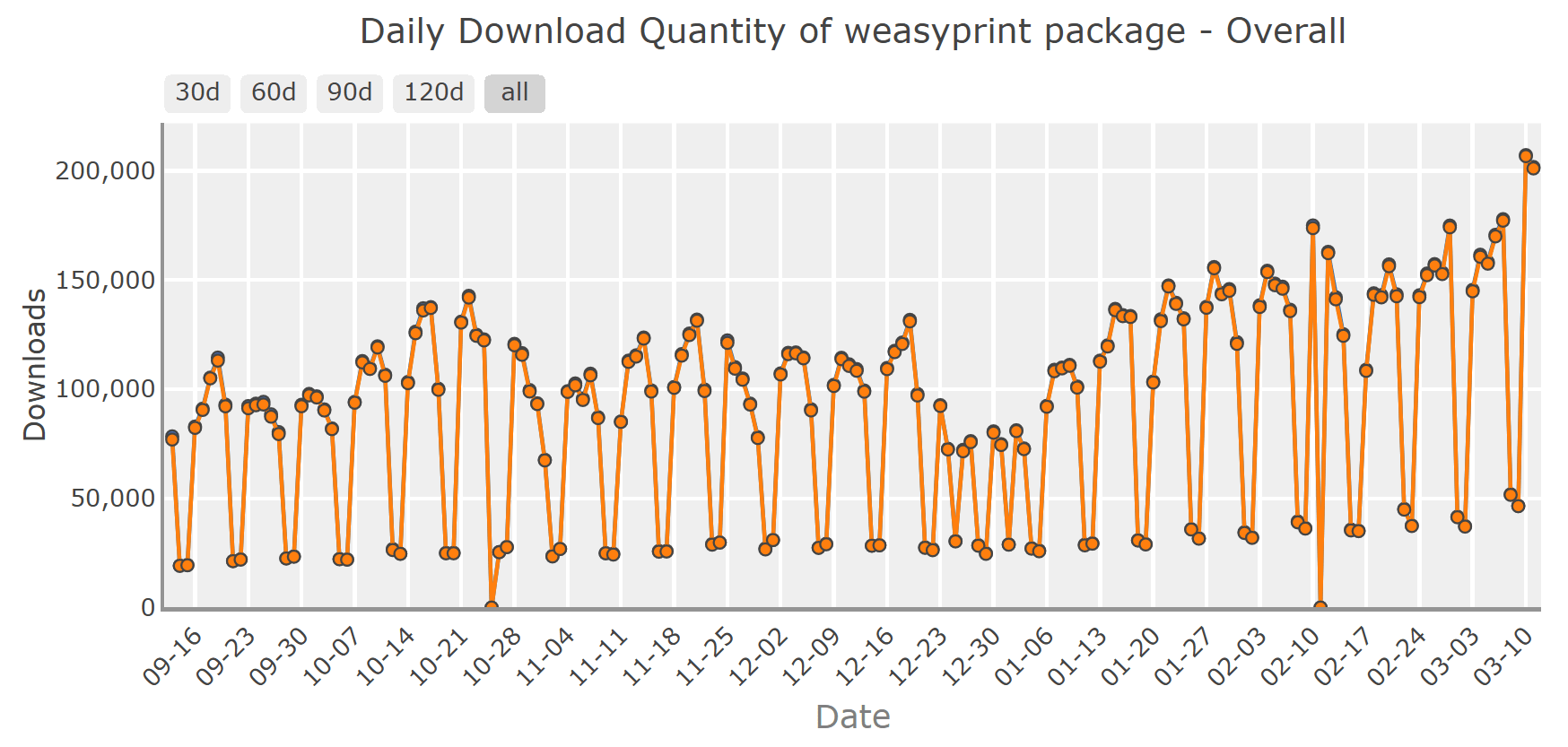
WeasyPrint is a robust and versatile Python library that converts HTML and CSS into high-quality PDF documents without relying on a headless browser. It supports modern CSS standards to produce professional, print-ready PDFs. Its precise rendering of complex layouts makes it a solid choice for reliable PDF generation.
➡️ Installation
To install WeasyPrint, run the following command:
pip install weasyprint
For detailed installation steps and troubleshooting on your specific system, refer to the WeasyPrint Documentation.
➡️ Converting HTML to PDF using WeasyPrint
The example below shows how to convert a basic HTML string into a PDF with WeasyPrint:
from weasyprint import HTML
# Define a simple HTML content
html_content = """
<html>
<head>
<meta charset="utf-8">
<title>Sample PDF generated using WeasyPrint</title>
</head>
<body>
<h1>Hello!</h1>
<h3>How many developers does it take to screw in a lightbulb?</h3>
<p><strong>None. It’s a hardware problem.</strong></p>
</body>
</html>
"""
# Convert the HTML content to PDF and save it
HTML(string=html_content).write_pdf("document_weasyprint.pdf")
Check our detailed guide: Generate PDF from HTML Using WeasyPrint and PyPDF2.
pdfkit
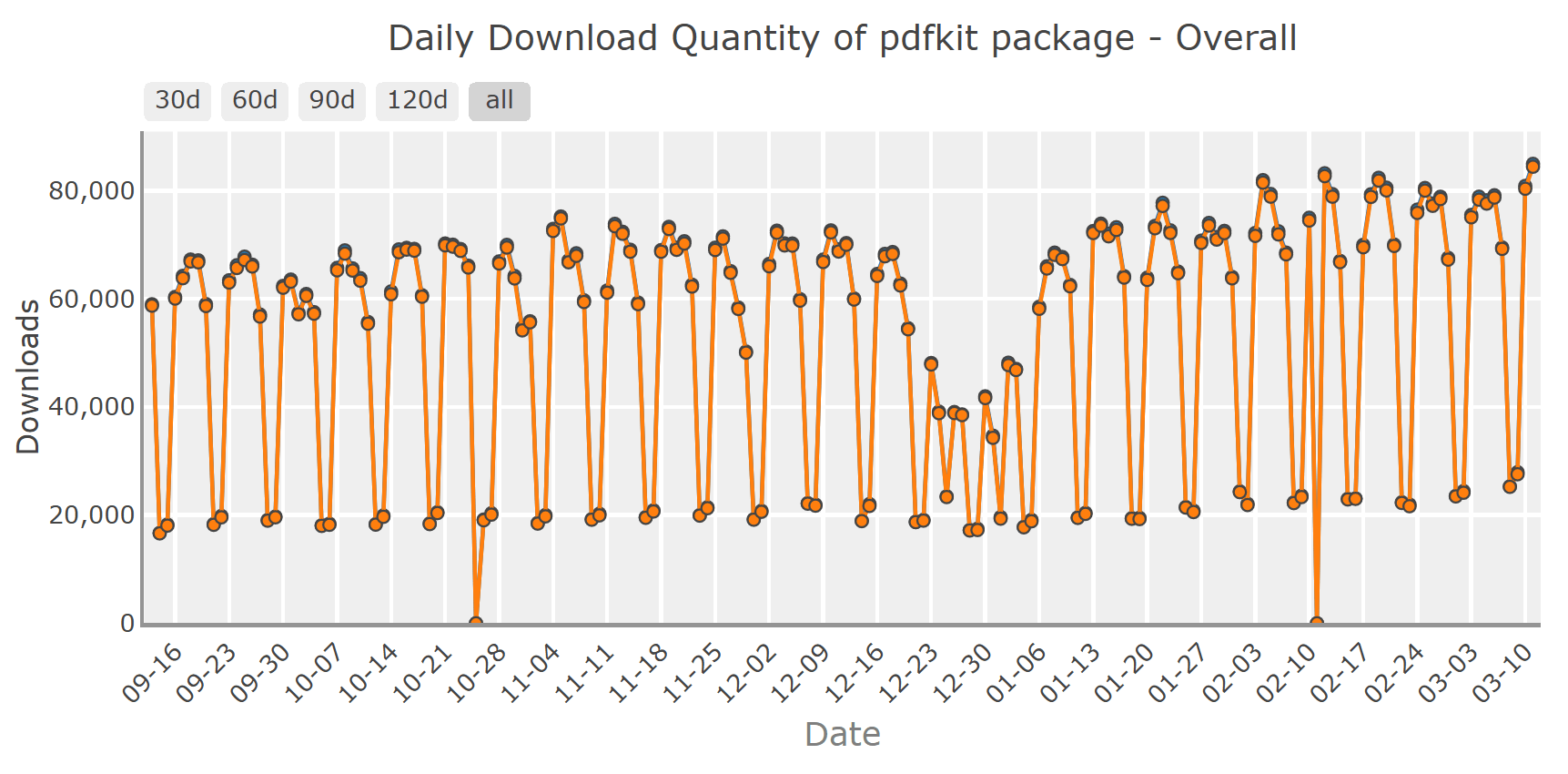
pdfkit is a lightweight Python wrapper for wkhtmltopdf. It leverages the WebKit rendering engine to convert static HTML content into high-quality PDFs while faithfully preserving CSS styling. However, it requires a separate installation of wkhtmltopdf and may struggle with dynamic, JavaScript-heavy content compared to browser-based solutions.
➡️ Installation
To install pdfkit, run the following command:
pip install pdfkit
Ensure that you have wkhtmltopdf installed on your system. You can download it from wkhtmltopdf.org.
➡️ Converting HTML to PDF using pdfkit
Below is an example code snippet using pdfkit to generate a PDF from a simple HTML string:
import pdfkit
# Define a simple HTML content
html_content = """
<html>
<head>
<meta charset="utf-8">
<title>Sample PDF generated using pdfkit</title>
</head>
<body>
<h1>Hello!</h1>
<p>What happens when developers ask a silly question?</p>
<p><strong>They get a silly ANSI.</strong></p>
</body>
</html>
"""
# Convert the HTML content to PDF and save it
pdfkit.from_string(html_content, 'document_pdfkit.pdf')
For a complete walkthrough, read our full tutorial: How to Convert HTML to PDF Using Python-PDFKit.
Pyppeteer
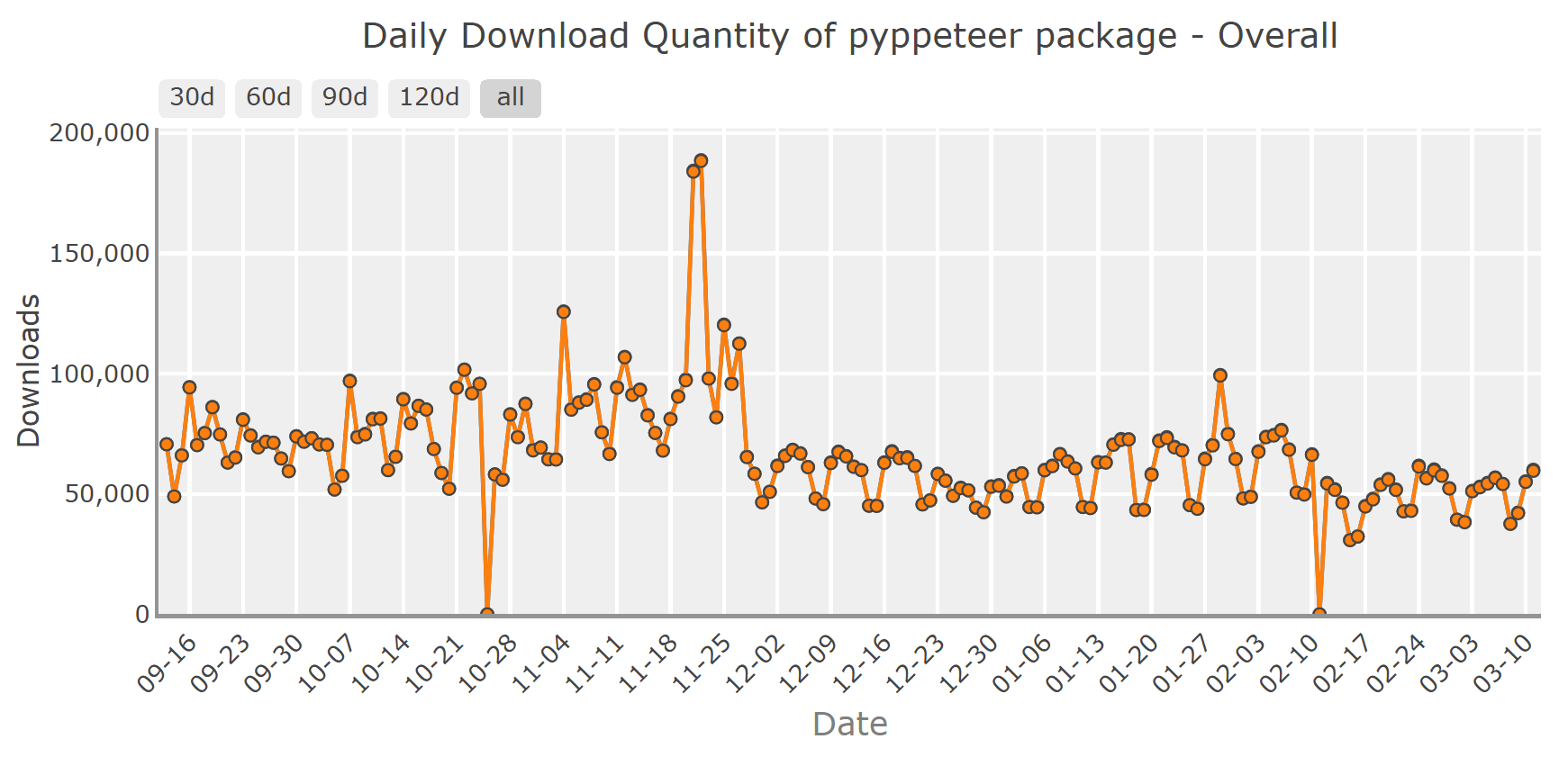
Pyppeteer is an unofficial port of Puppeteer for Python. It enables you to control headless Chrome to render HTML content and generate high-quality PDFs. With its straightforward API, Pyppeteer is ideal for those who prefer a familiar Puppeteer-like experience in Python.
For additional insights on Pyppeteer and a step-by-step guide to generating certificate PDF, check out our previous article.
➡️ Installation
To install Pyppeteer, run the following command:
pip install pyppeteer
➡️ Converting HTML to PDF using Pyppeteer
Below is an example of generating a PDF from a simple HTML string with Pyppeteer:
import asyncio
from pyppeteer import launch
async def generate_pdf():
# Launch a headless Chrome browser
browser = await launch(headless=True)
page = await browser.newPage()
# Define a simple HTML content
html_content = """
<html>
<head>
<meta charset="utf-8">
<title>Sample PDF generated using Pyppeteer</title>
</head>
<body>
<h1>Hello!</h1>
<p>Why did the coder get kicked out of school?</p>
<p><strong>Because he kept breaking the class rules!</strong></p>
</body>
</html>
"""
# Set the page content to the HTML
await page.setContent(html_content)
# Generate a PDF of the page and save it
await page.pdf({'path': 'document_pyppeteer.pdf'})
# Close the browser
await browser.close()
# Execute the asynchronous function
asyncio.get_event_loop().run_until_complete(generate_pdf())
xhtml2pdf
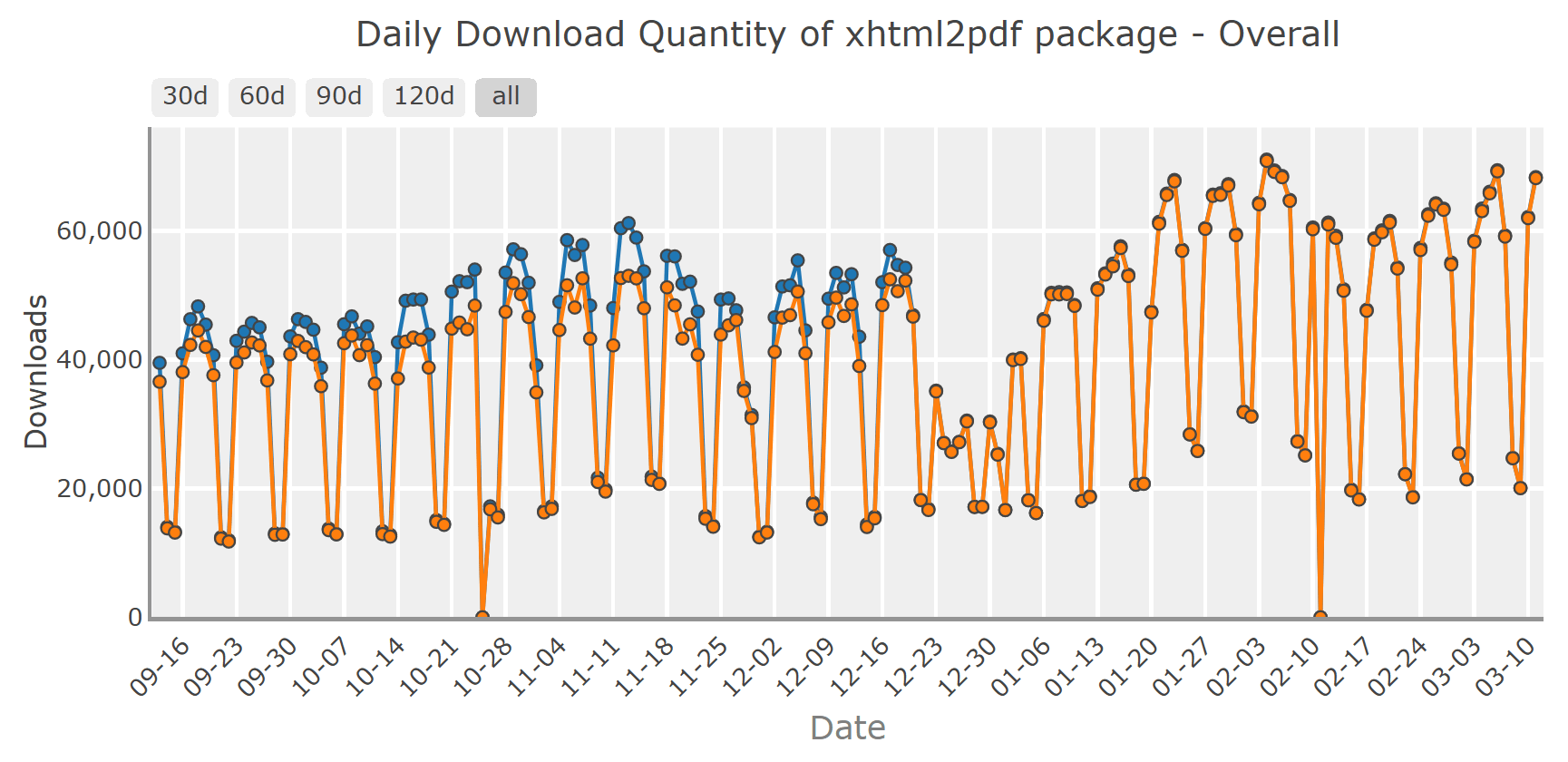
xhtml2pdf is a Python library that converts HTML and CSS into PDFs using the ReportLab Toolkit. Fully written in Python, it supports HTML5 and CSS 2.1 (with partial CSS3 support), making it a great choice for converting straightforward HTML content into PDFs. xhtml2pdf is easy to use for developers, but it may struggle with highly complex layouts or advanced styling.
➡️ Installation
To install xhtml2pdf, run:
pip install xhtml2pdf
➡️ Converting HTML to PDF using xhtml2pdf
Here's an example using xhtml2pdf to convert a simple HTML string into a PDF:
from xhtml2pdf import pisa
# Define a simple HTML content
html_content = """
<html>
<head>
<meta charset="utf-8">
<title>Sample PDF generated using xhtml2pdf</title>
</head>
<body>
<h1>Hello!</h1>
<h2>Why did the programmer get stuck in traffic?</h2>
<h3>Because he couldn't find a free route!</h3>
</body>
</html>
"""
# Convert the HTML content to PDF and save it
with open("document_xhtml2pdf.pdf", "wb") as output_file:
pisa.CreatePDF(html_content, dest=output_file)
Convert HTML to PDF in Python Using xhtml2pdf – check our comprehensive tutorial for more examples and advanced usage.
Conclusion
In summary, this article has explored the top Python libraries for converting HTML to PDF in 2025, including Playwright, WeasyPrint, pdfkit, Pyppeteer, and xhtml2pdf. Each library offers unique benefits – from robust handling of dynamic, JavaScript-heavy content with Playwright and Pyppeteer to the simplicity and platform independence of WeasyPrint and xhtml2pdf. Whether you need to generate high-fidelity, print-ready documents or require a lightweight solution for static content, these libraries provide a range of options to suit your project needs.
By comparing download statistics and providing practical code examples, you can choose the right library for efficient PDF generation in your Python projects.
Keep coding and remember, a positive mindset is sometimes the best debugging tool! 😎